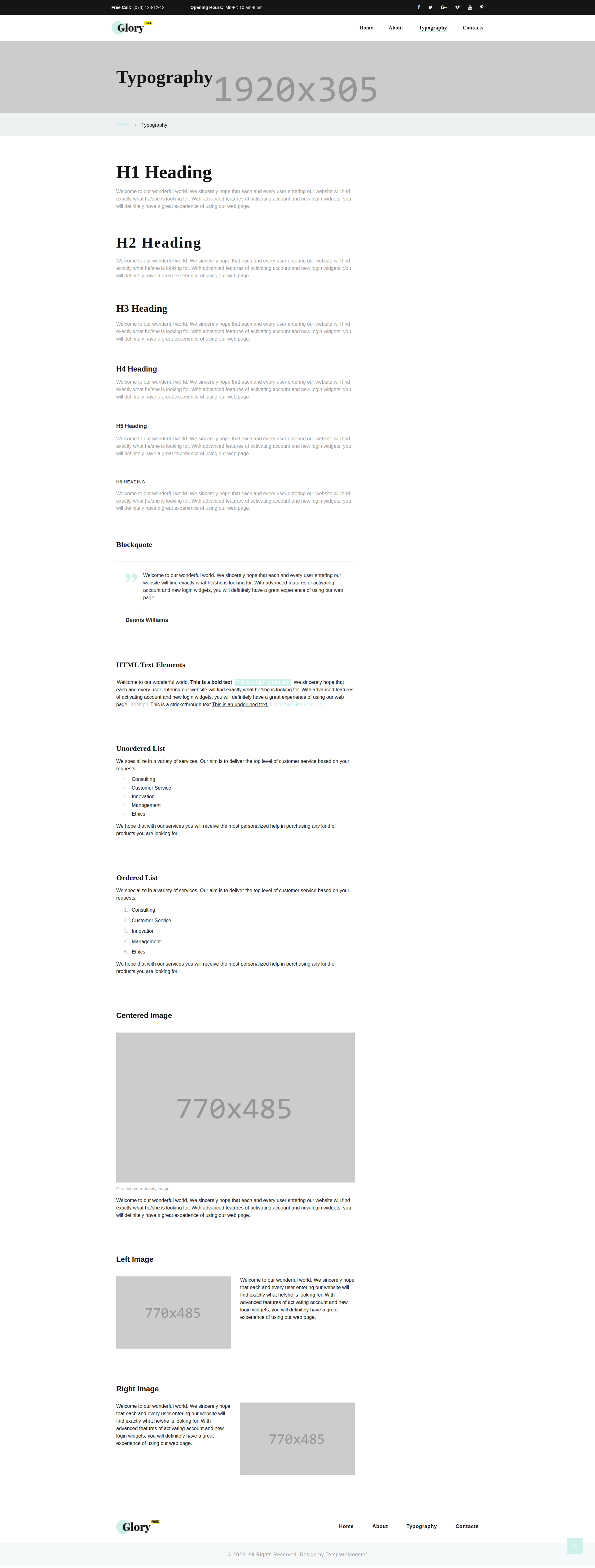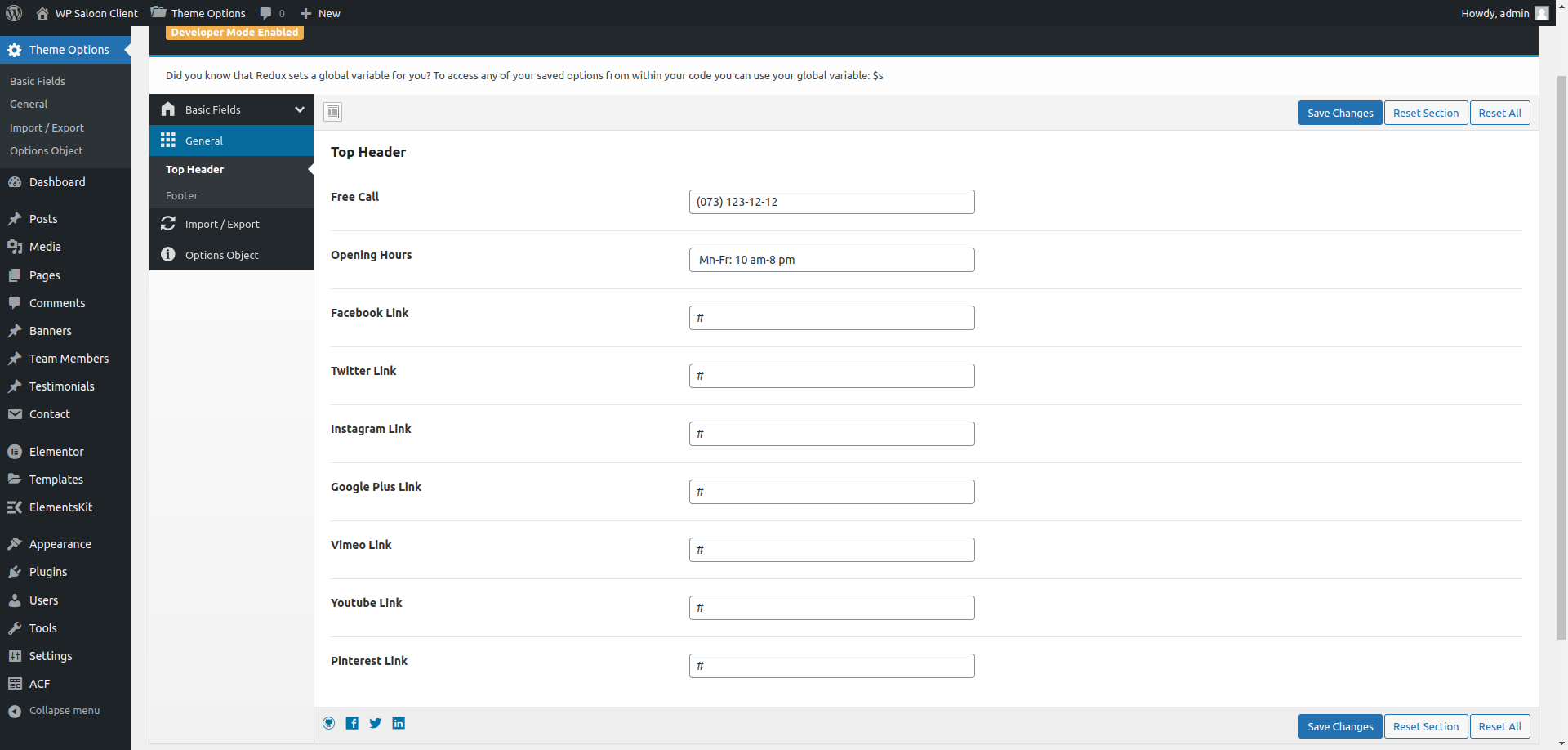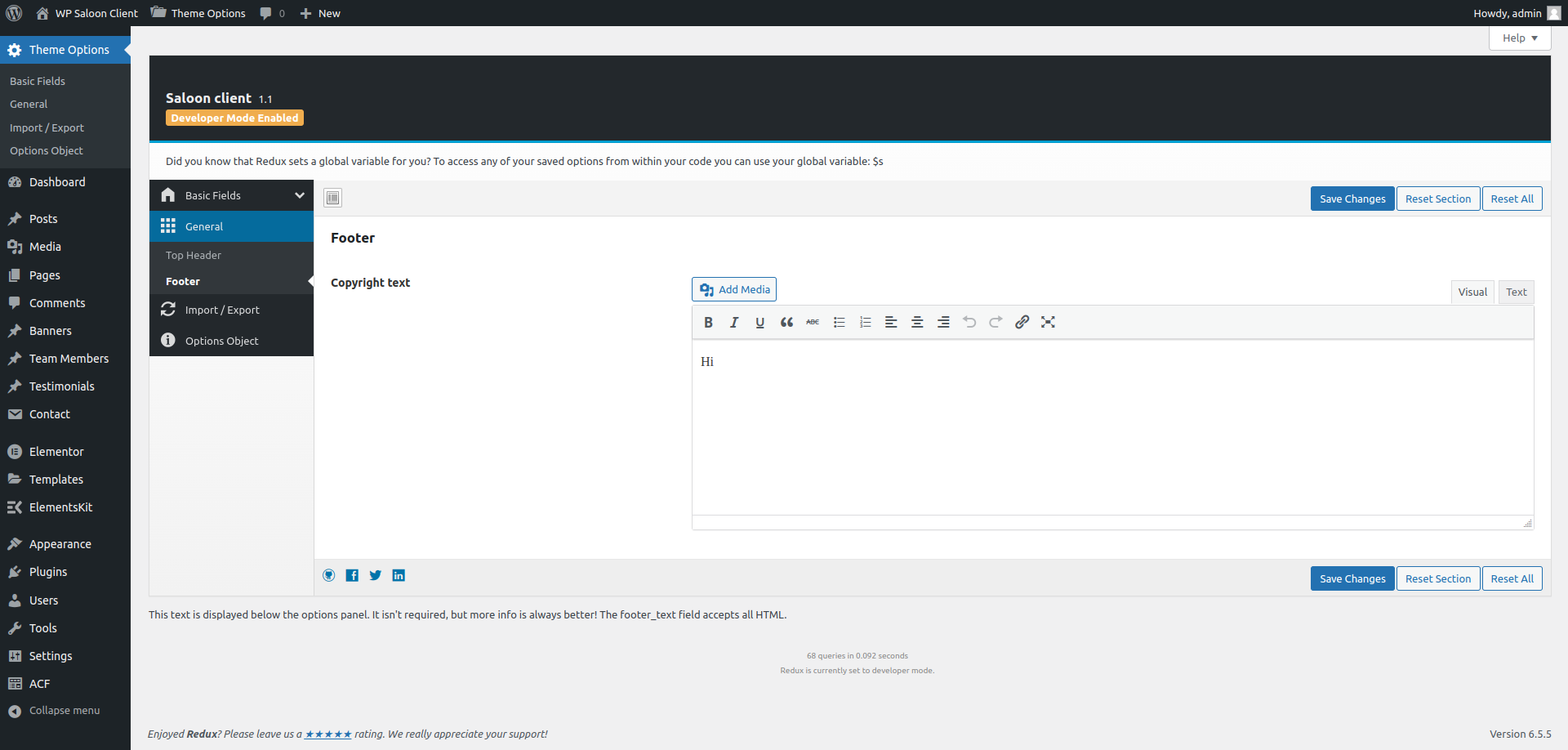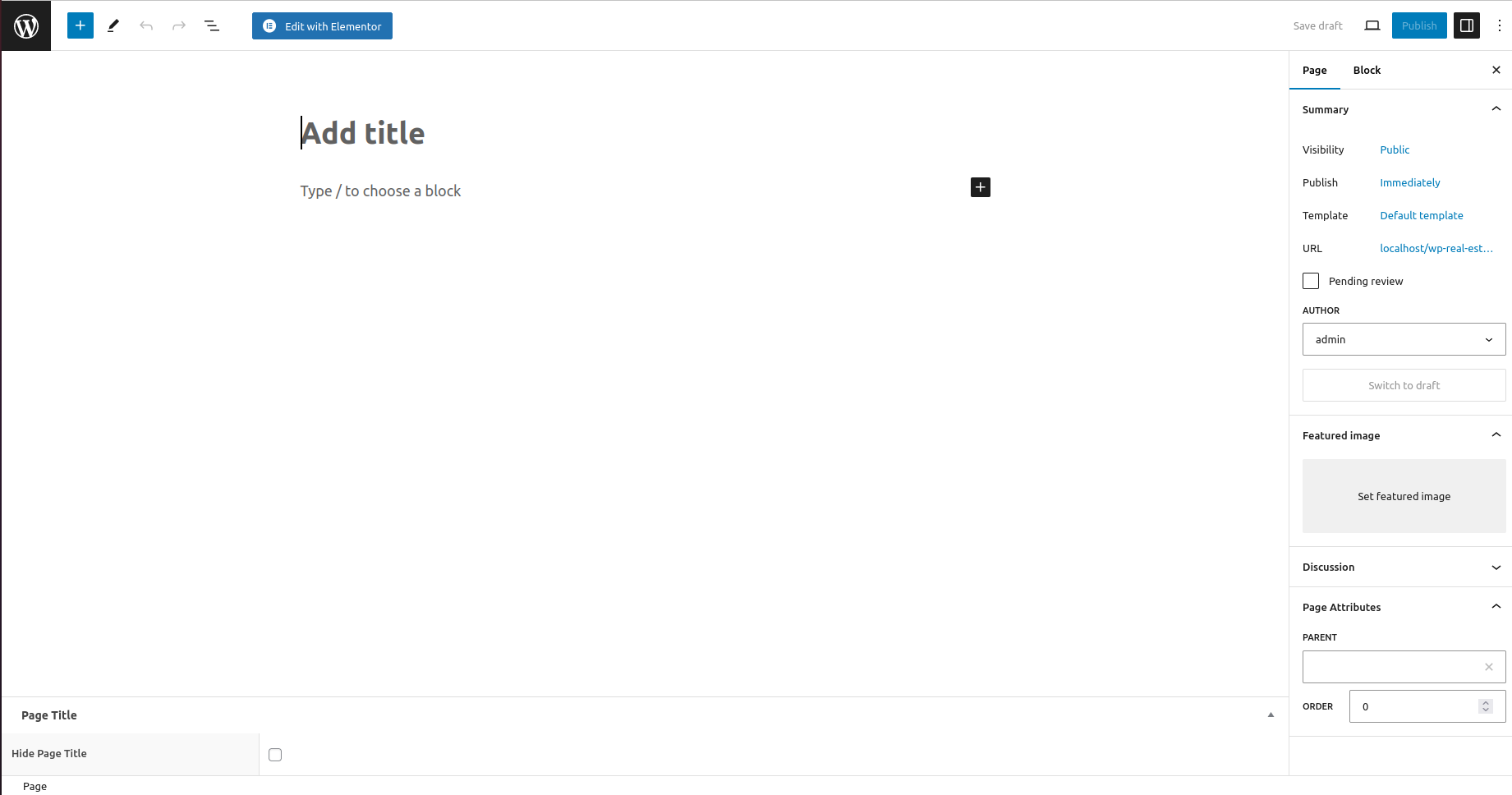Saloon Client
Your awesome theme / template documentation version 1.0
Introduction
- Item Name: Primepath – A Real Estate Template
- Item Version: v 1.0
- Author: Infydots Technologies
- Support Forum: https://www.infydots.com/
- License: Un License
First of all, Thank you so much for purchasing this template and for
being my loyal customer.
You are awesome!
You are entitled to get free lifetime updates to this product +
exceptional support from the author directly.
This documentation is to help you regarding each step of customization. Please go through the documentation carefully to understand how this template is made and how to edit this properly. Basic HTML and CSS knowledge is required to customize this template. You may learn basics from w3schools, Developer.mozilla and learn.shayhowe.
Requirements
You will need the following softwares to customize this template.
- Code Editing Software (eg: Dreamweaver, Sublime Text or Notepad)
- Web Browser for testing (eg: Google Chrome or Mozilla Firefox)
- FTP Tool to upload files to Server (eg: FileZilla)
Be careful while editing
the template. If not edited properly, the design layout may break
completely.
No support is provided for faulty customization.
Getting Started
Welcome to our comprehensive documentation! This guide covers everything you need to know about your theme. Each section is designed to help you understand its functionalities thoroughly. If you encounter any topics or features not covered here, please visit our knowledge base at https://www.infydots.com/ for additional resources.
For further assistance, you can also post your queries on our community forum at https://www.infydots.com/. Our dedicated community members and experts are eager to help.
In the unlikely event of technical issues or if you require personalized support, please submit a ticket via our private support desk at https://www.infydots.com/. Our support team will prioritize your request and provide timely assistance.
Thank you for selecting our theme! We trust this documentation will empower you to make the most of its capabilities. Should you have any more questions, please feel free to contact us.
How to Install WordPress
To utilize this theme, you must have WordPress installed and operational on your website. If you require guidance on installing WordPress, please refer to the instructions provided in the WordPress Codex. Below, we’ve included useful links for further information about WordPress.
- WordPress Codex – Learn about WordPress and how to install it on your server.
- First Steps With WordPress – Explore various topics about WordPress.
- FAQ New To WordPress – Find answers to the most common questions about WordPress.
System Requirements
Frequent issues such as Demo Import failures or page save errors often stem from low PHP configuration limit settings. Some hosts may keep these limits low to conserve resources. To address this, you can either increase the limits yourself or contact your web host to request an adjustment. Since you are paying for these resources, it’s fair to expect their full value.
Get a Installation Service Ask a QuestionHow to Install Theme
If you choose to download “All files & documentation,” unzip the archive and find the file named theme_name.zip (this is the file you need to upload to WordPress). For instance, the filenames might be manual.zip, wedot.zip, iconsult.zip, and so on.
Upload via WordPress Admin
- Log in to your WordPress admin section (http://your-site.com/wp-admin)
- Navigate to Appearance – Themes
- Click on Add New and then select the Upload button
- Browse to locate the “theme_name.zip” file and click Install Now
- The theme will be uploaded and installed
- Activate your newly installed theme
Upload via FTP Server
- Access your hosting space using an FTP software like FileZilla
- Upload the theme folder (extracted from theme_name.zip) to the wp-content/themes directory in your WordPress installation
- Log in to your WordPress admin section (http://your-site.com/wp-admin)
- Navigate to Appearance – Themes
- Activate your chosen theme
Necessary Plugins
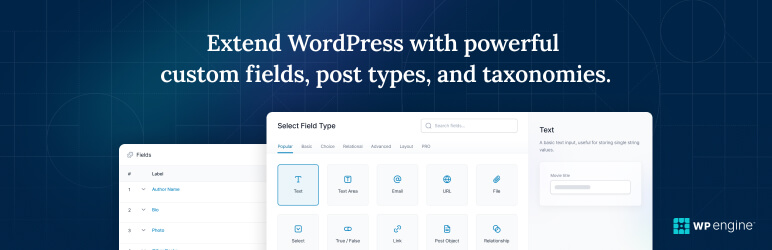
Advanced Custom Fields
Advanced Custom Fields (ACF) is used to create custom post types, fields and texonomy which are used in this theme.
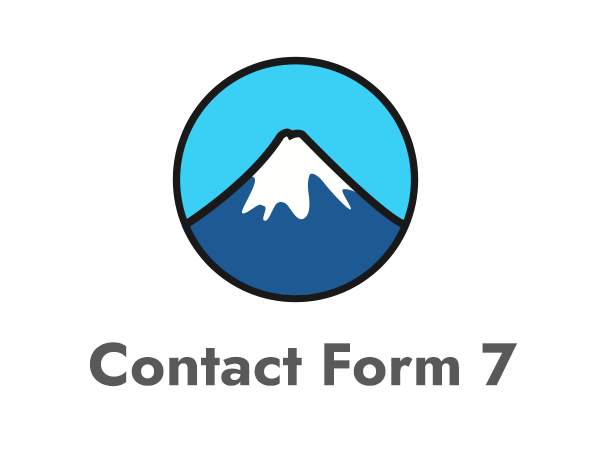
Contact Form 7
This plugin is used to create contact form and reply form in property detail page.
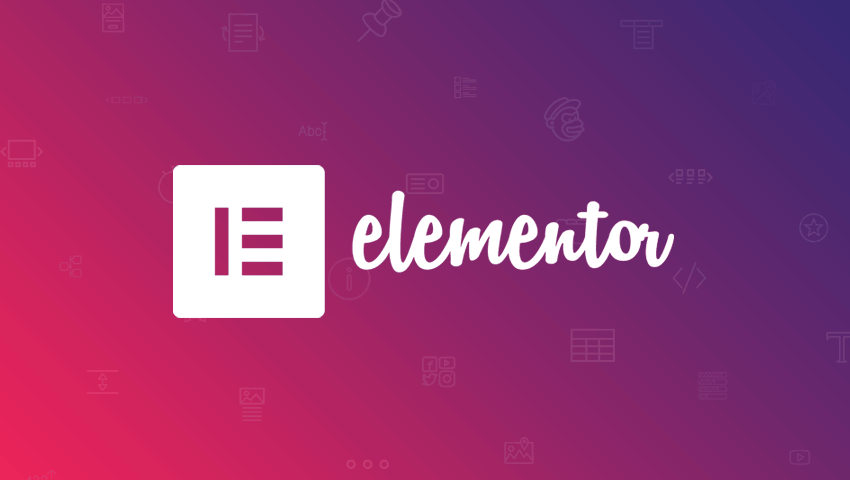
Elementor
This plugin is used to add elementor addons or widgets to page.
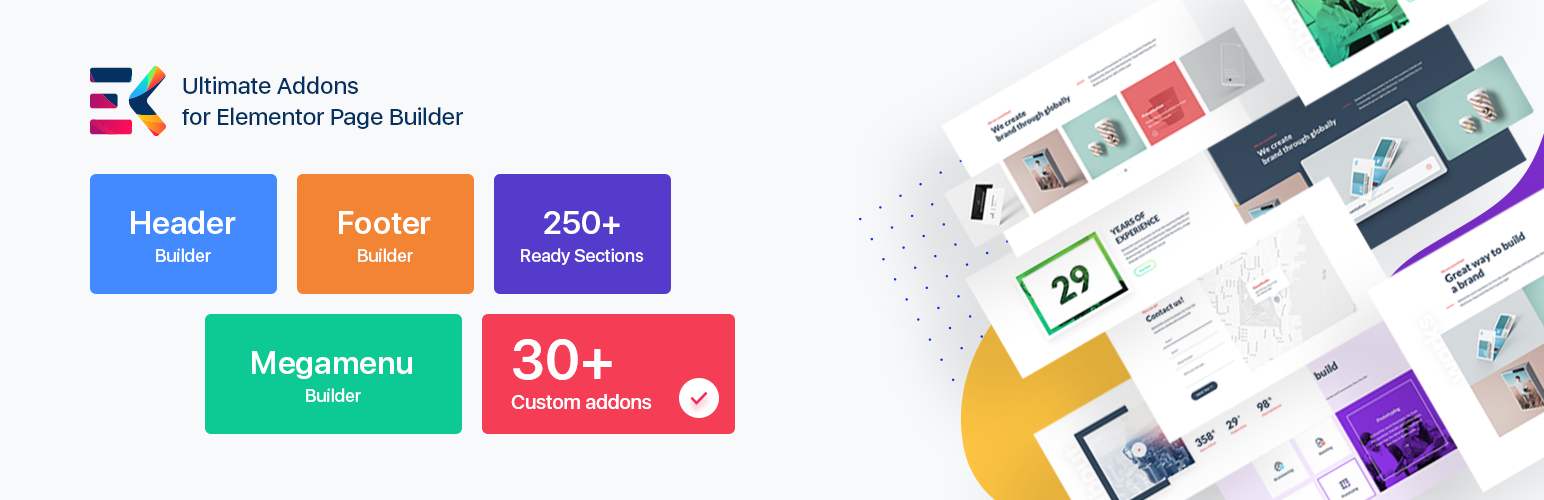
ElementsKit Lite
The most advanced addons for Elementor with tons of widgets, Header builder, Footer builder, Mega menu builder, layout pack and powerful custom controls.

Saloon Client Elementor Addon
This is the plugin of our theme which is used to add custom elementor addons by our theme.

Redux Framework
Redux Framework is used in our theme to manage theme option from admin panel and customize settings for layout and display sections in Blog and Property.
ACF Import
After activating required plugins, please do below steps to import ACF json file for creating custom post types like property listing, team members, proeprty agents, banners, testimonials etc.
Please find the file named “acf-export.json” and import.
In your WordPress admin, Go to ACF – Tools, then select import file in import section and click on Import JSON button to import data.
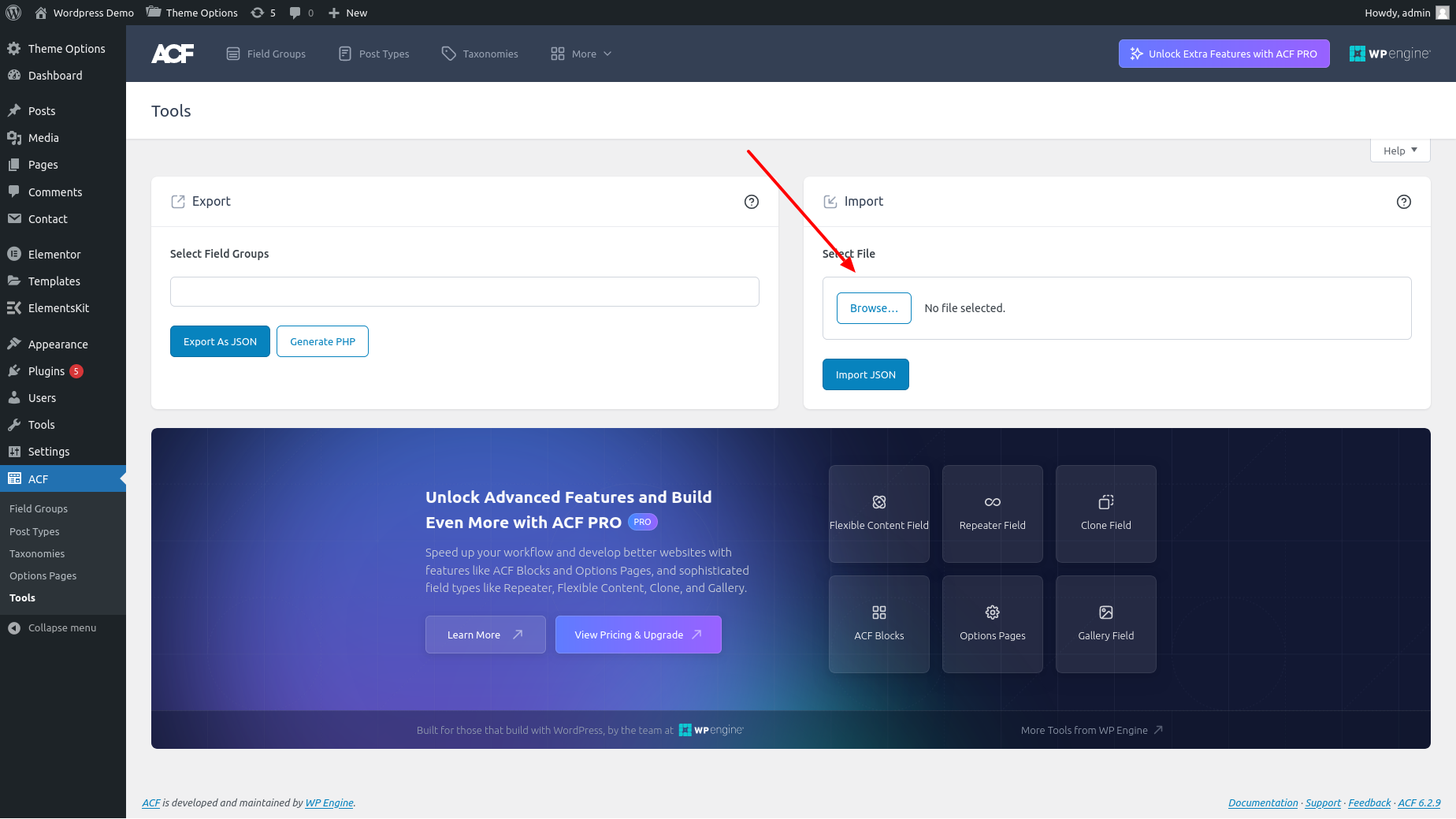
After successfully import data, you will get custom post types like Banners, Galleries, Properties Listing, Property Agents, Team Members, Testimonials etc.
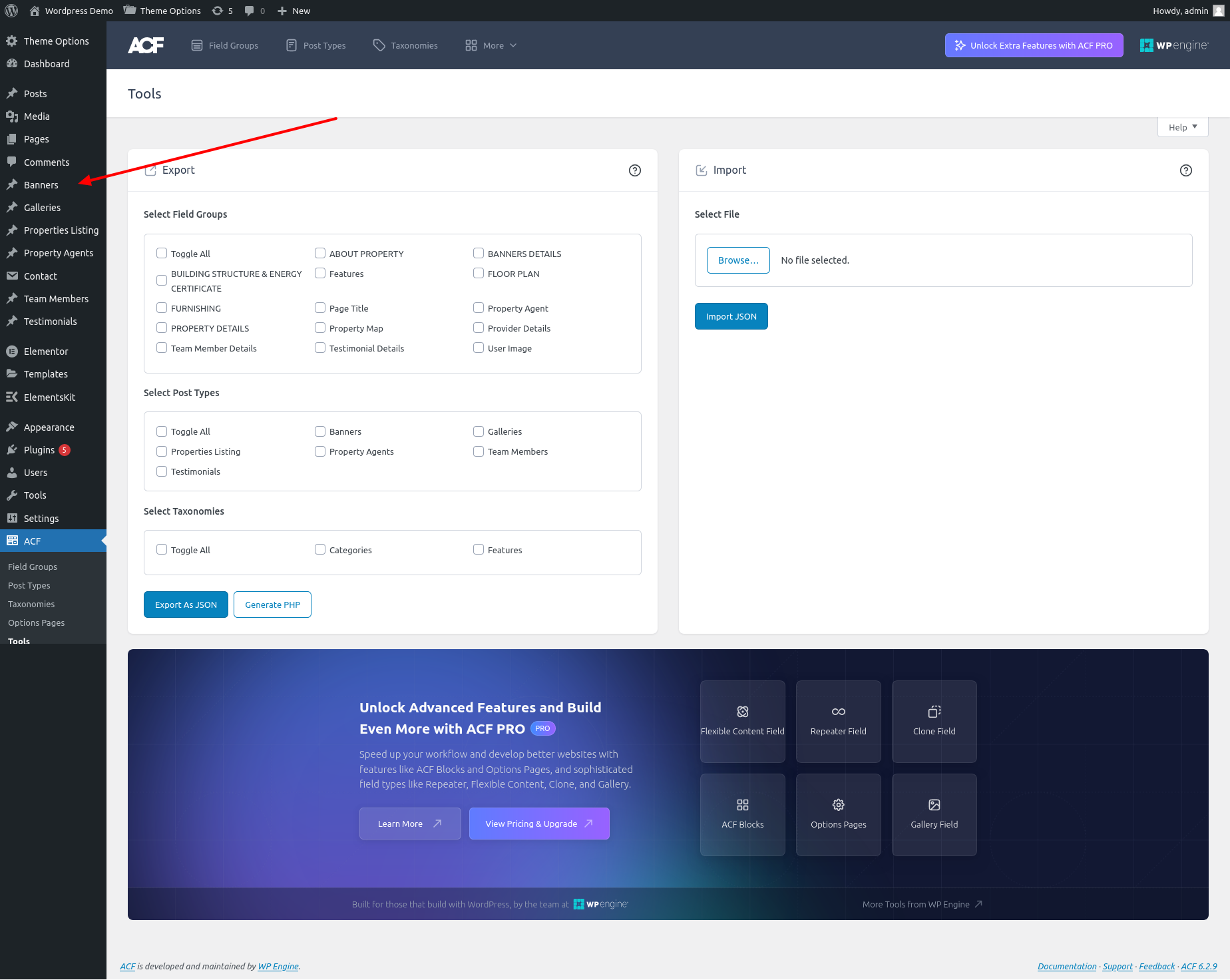
Pages
Home
Home page display the information about site or company. Here we can add different sections by elementor addons widgets or we can also add our customized theme elementor widgets.

Home page contains our customized theme elementor widgets “Home Banner”, “Why Choose Us”, “About Services”, “Team Members” and “About Us”.
About
About page display the information about Our Professional Team, Testimonial of Our Clients, Video Presentation etc. Here we can add different sections by elementor addons widgets or we can also add our customized theme elementor widgets.
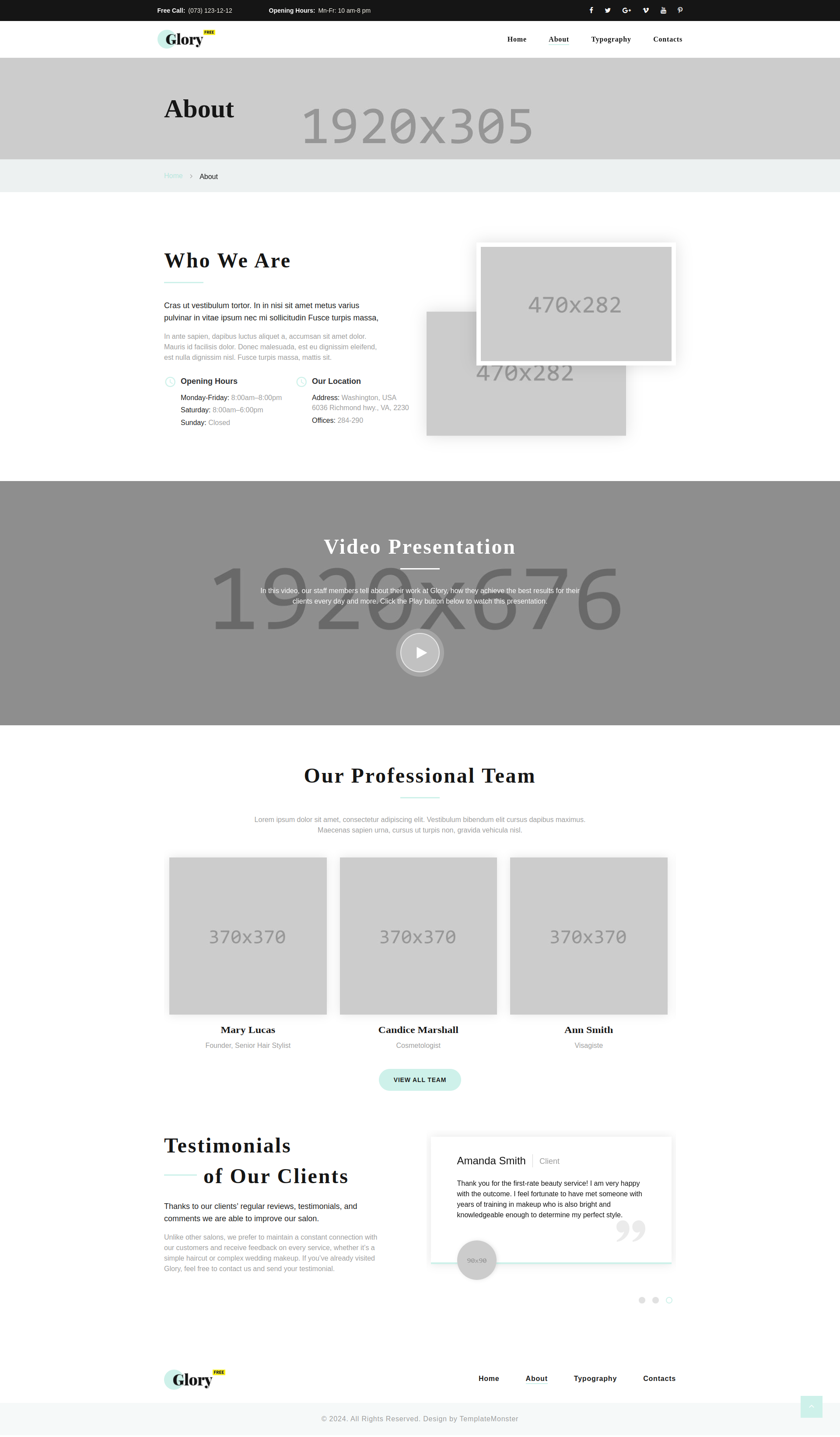
About page contains our customized theme elementor widget “Who We Are”, “Video Block”, “Team Members” and “Testimonials”. Using this widget, we can add each custom services by widget box and can customized it.
Contacts
Contacts page display the contact form. We can add sections by elementor addons widgets or we can also add our customized theme elementor widgets.
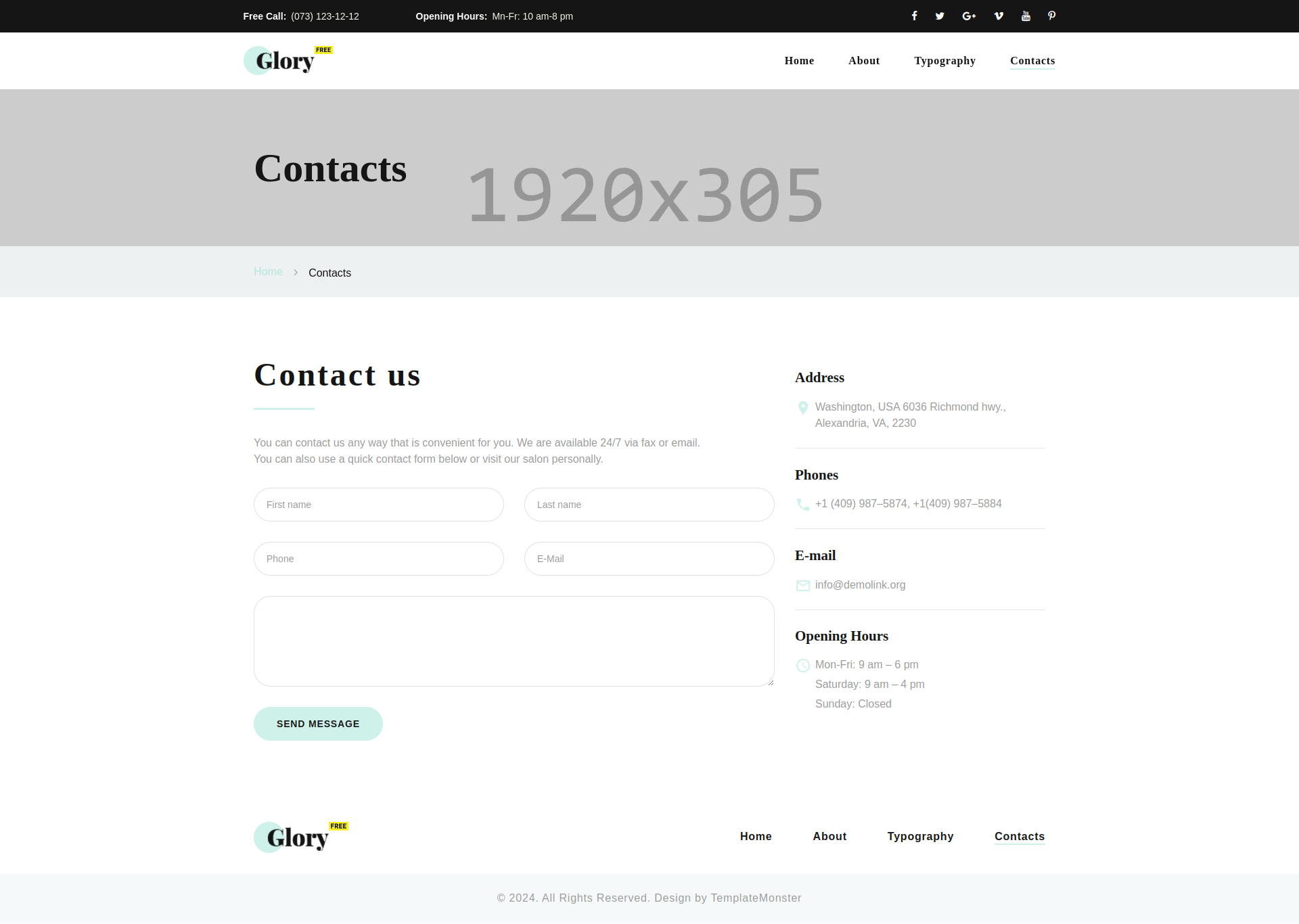
Contact page contains our customized theme elementor widget “Contact US”. Using this widget, we can add and change contact Details.
Theme Options
Top Header Options –
In the Theme Options tab, there is a field called ‘Top Header Options’. Within this field, multiple options are provided, as shown in the screenshot. Using these options, you can change your Header layout and add particular details on your top header section.
Footer Options –
In the Theme Options tab, there is a field called ‘Footer Options’. Within this field, multiple options are provided, as shown in the screenshot. Using these options, you can add your Copyright text on your footer.
Elementor Widgets
First step is to create a page for add elementor widgets. In your WordPress admin, to Pages – Add New
Create page with Edit with Elementor option, please ensure that you select the page template as “Default template”
Home Banner
Using this elementor addon or widget, you can add home banners in your selected page.
To add home banners using the Elementor addon or widget, follow these steps:
- Create a New Page: Navigate to Pages, click “Add New”, and then edit with Elementor.
- Section and Container: Click the plus icon to add a new section, and within that section, add a container.
- Insert Widget: In the left sidebar, locate the widget by searching for “IDS” in the search box or find it under the “IDS Extensions” category.
- Drag and Drop “IDS Home Banner” Widget: Drag the widget into the section you created earlier.
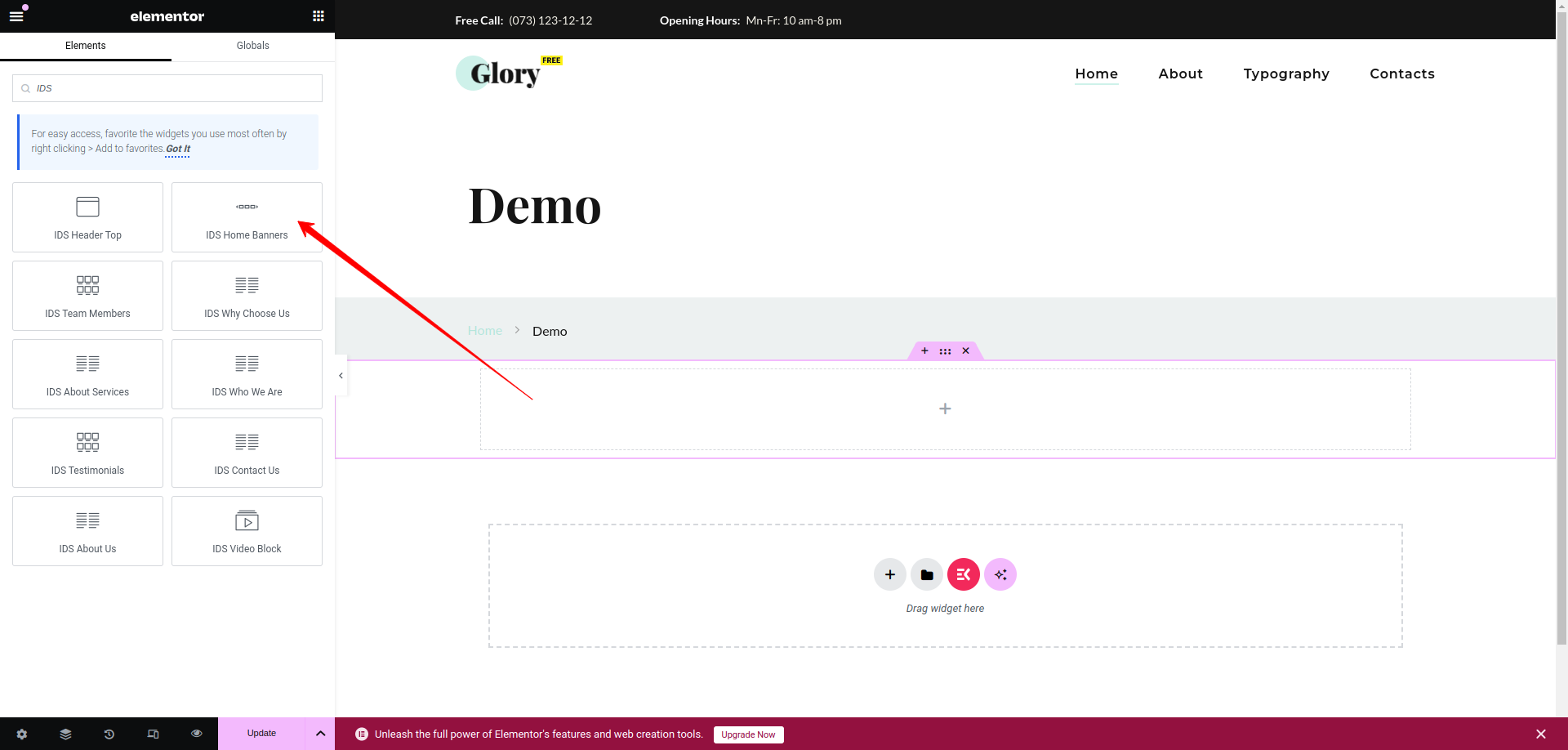
After selecting the IDS Home Banner Widget, you will find options to configure the settings for your Home Banner section.
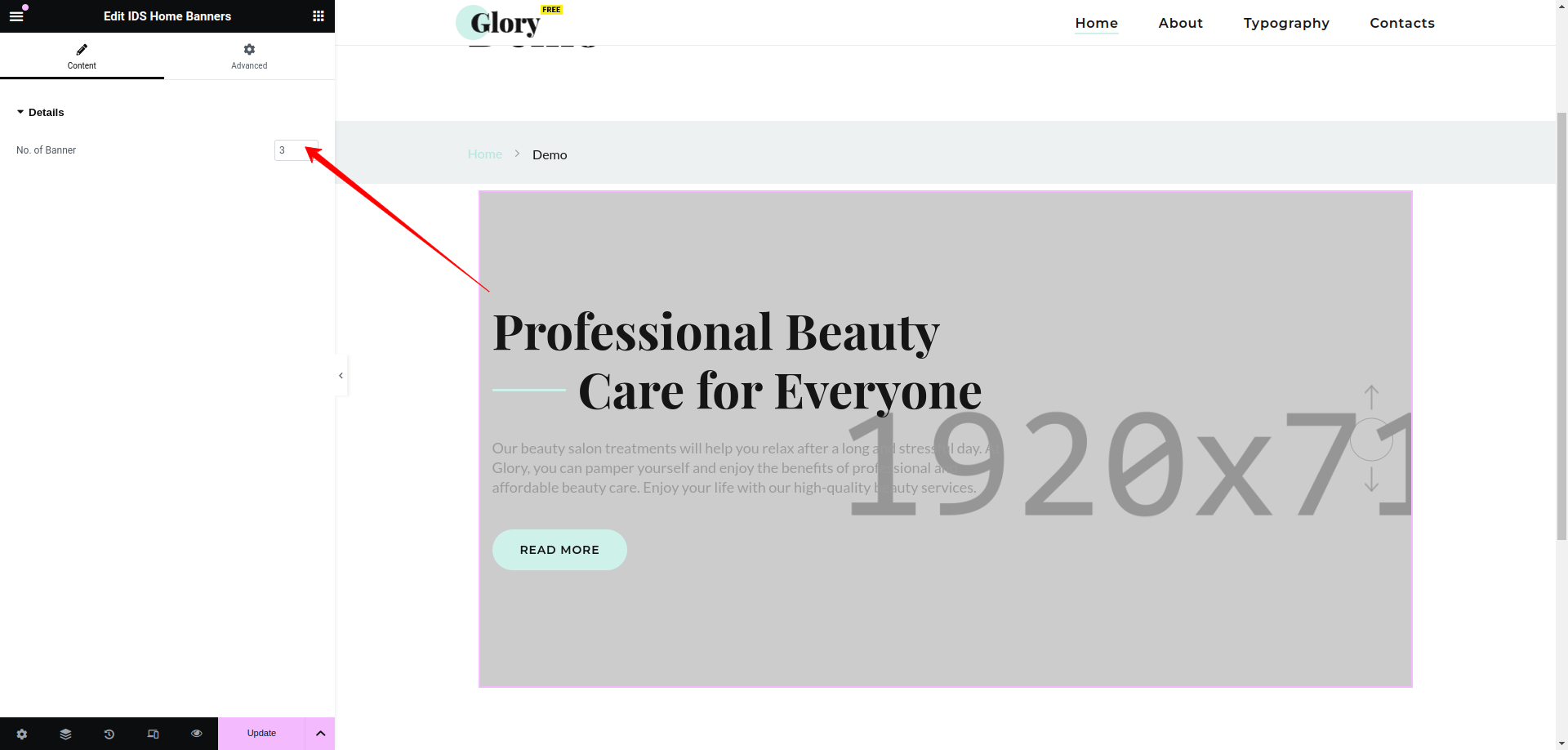
- No. of Banner: You can change the no. of banners displaying in our home banner section
Then update the page and view the page
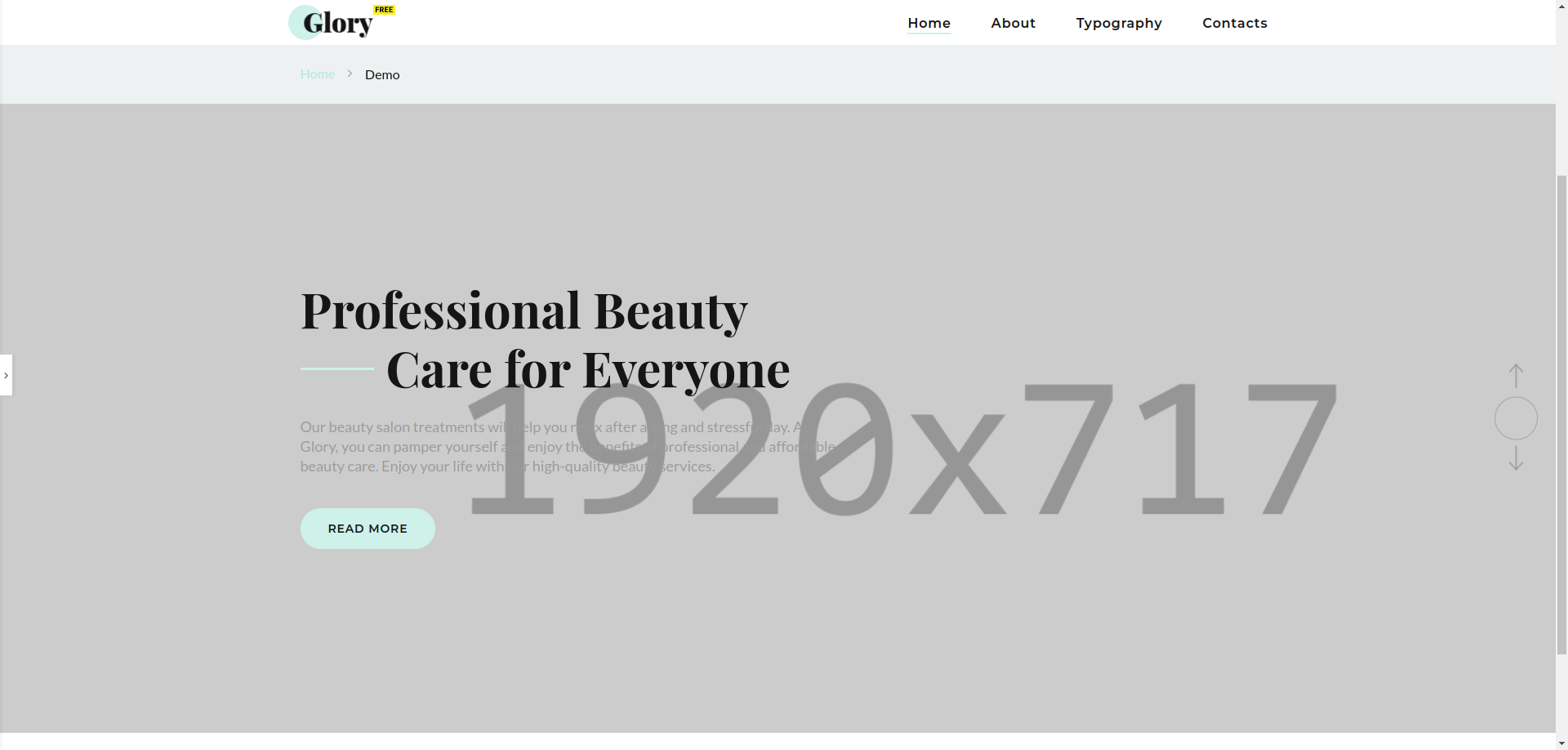
Team Members
Using this elementor addon or widget, you can add Team members list in your selected page.
To add Team members using the Elementor addon or widget, follow these steps:
- Create a New Page: Navigate to Pages, click on “Add New”, and then edit with Elementor.
- Section and Container: Click the plus icon to add a new section, and within that section, add a container.
- Insert Widget: In the left sidebar, locate the widget by searching for “IDS” in the search box or find it under the “IDS Extensions” category.
- Drag and Drop “IDS Team Members” Widget: Drag the widget into the section you created earlier.
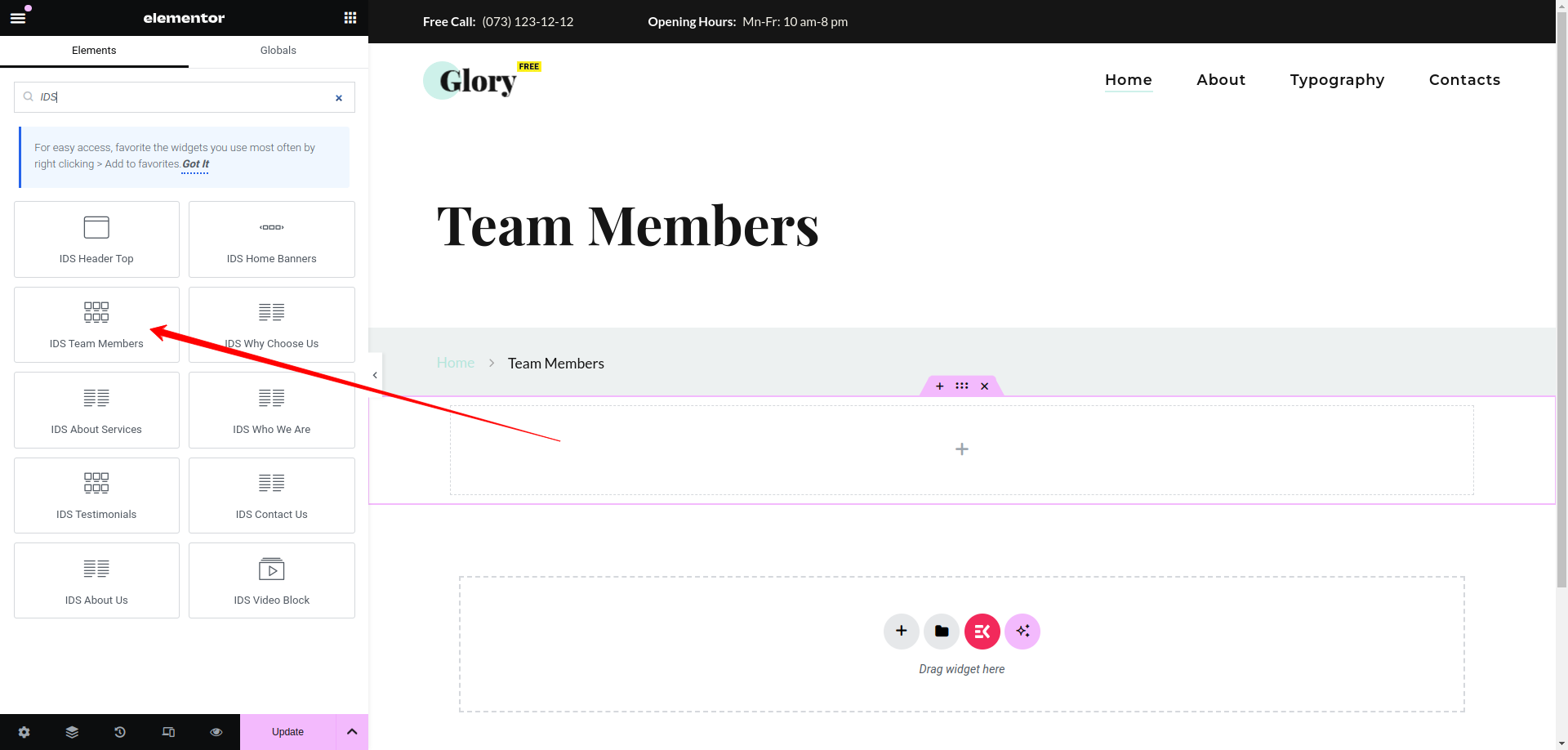
After selecting the IDS Team Members Widget, you will find options to configure the settings for your team members section.
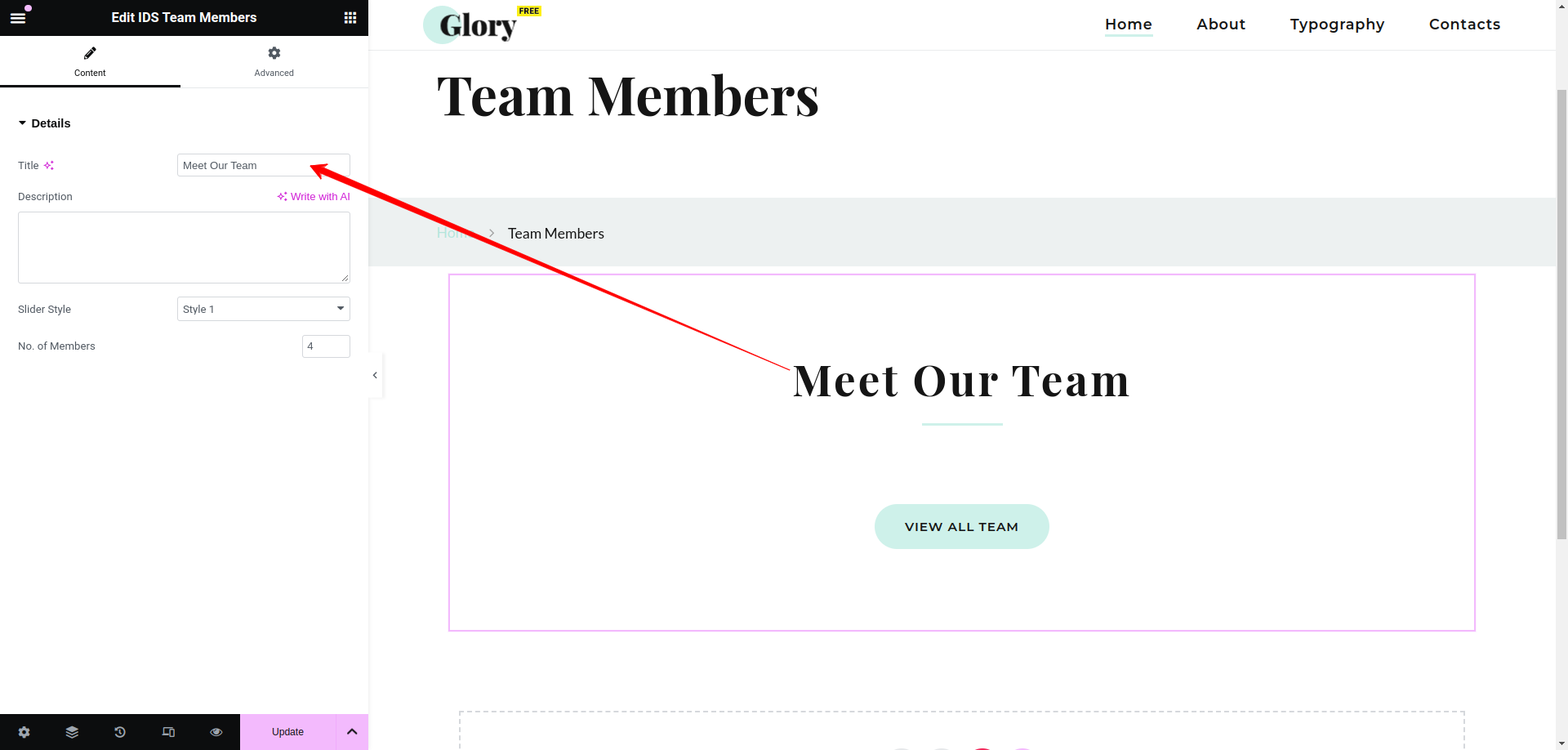
- Title: From here, you can change the title of Team Members section as display as header title.
- Description: From here, you can add the description of Team Members section.
- Slider Style: You can change the style of slider displaying in Team Members section.
- No. of Members: You can change the number of team members displaying in Team Members section.
Then update the page and view the page
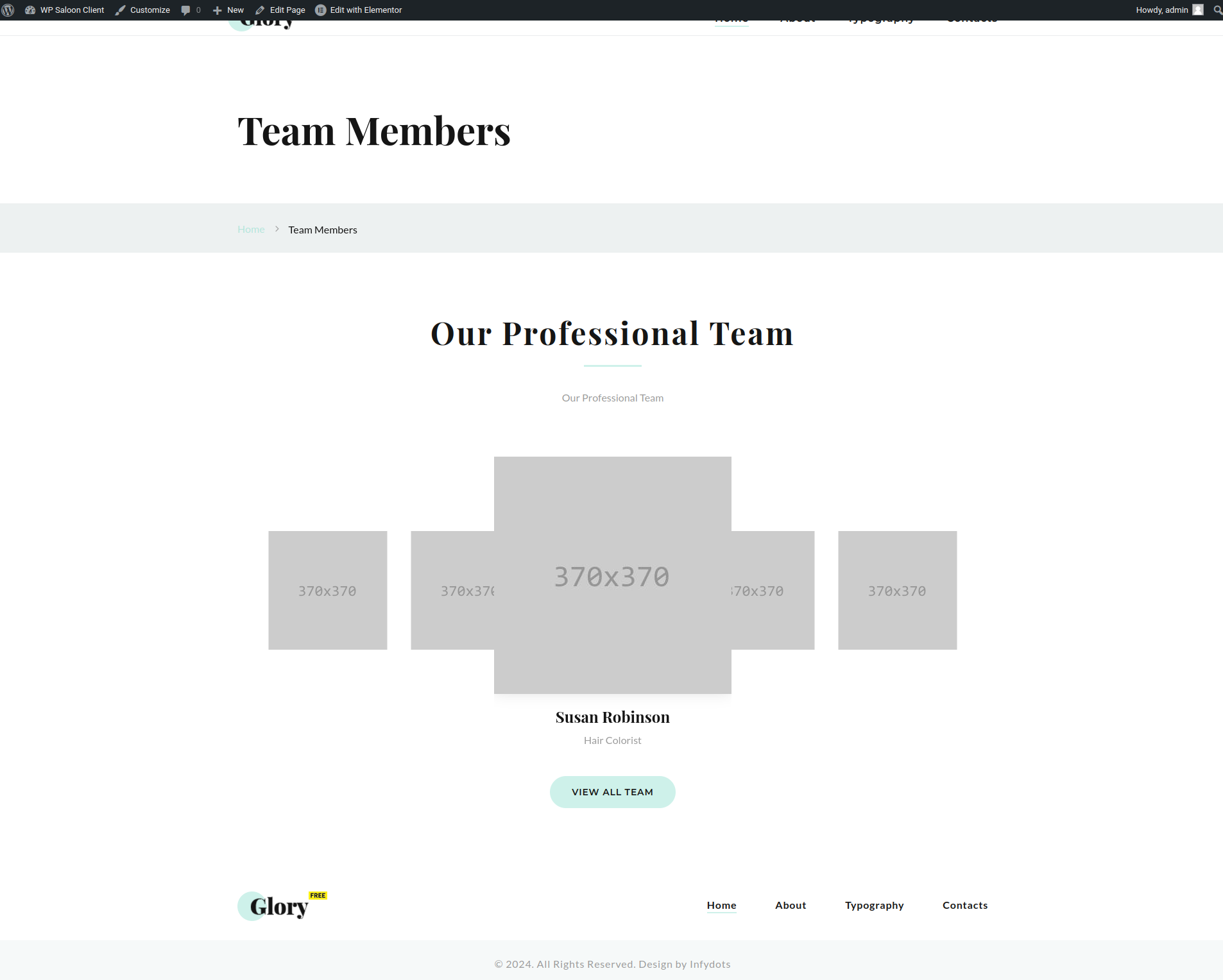
Why Choose Us
Using this elementor addon or widget, you can add “Why Choose Us” section in your selected page.
To add “Why Choose Us” section using the Elementor addon or widget, follow these steps:
- Create a New Page: Navigate to Pages, click on “Add New”, and then edit with Elementor.
- Section and Container: Click the plus icon to add a new section, and within that section, add a container.
- Insert Widget: In the left sidebar, locate the widget by searching for “IDS” in the search box or find it under the “IDS Extensions” category.
- Drag and Drop “IDS Why Choose Us” Widget: Drag the widget into the section you created earlier.
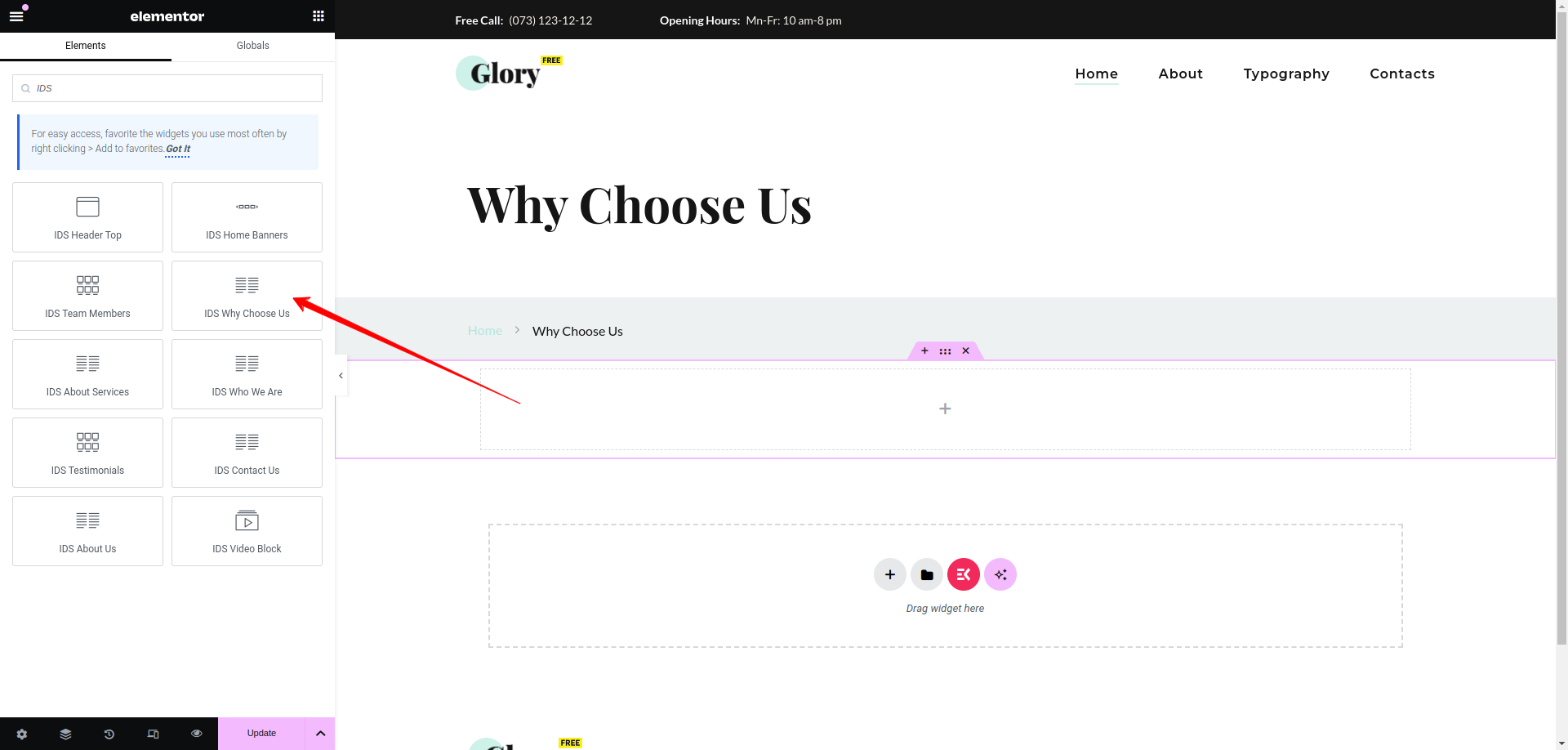
After selecting the IDS Why Choose Us widget, you will find options to configure the settings for your Why Choose Us section.
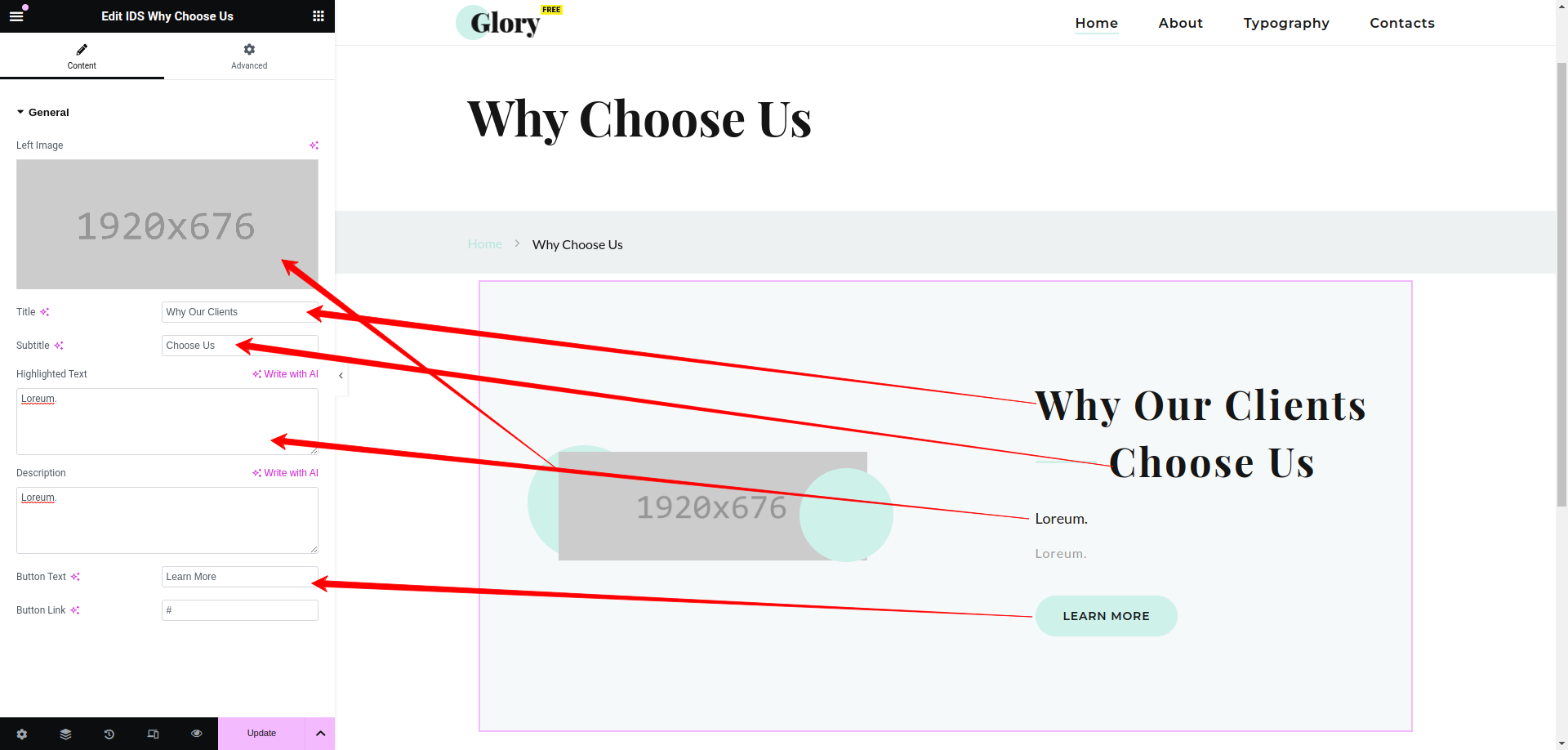
- Left Image: From here, you can add the image in Why Choose Us section.
- Title: From here, you can add the title of Why Choose Us section.
- Subtitle: You can add the subtitle of Why Choose Us section.
- Highlighted Text: You can add the highlighted text displaying in Why Choose Us section.
- Description: You can add the description displaying in Why Choose Us section.
- Button Text: You can add the button text displaying in Why Choose Us section.
Then update the page and view the page
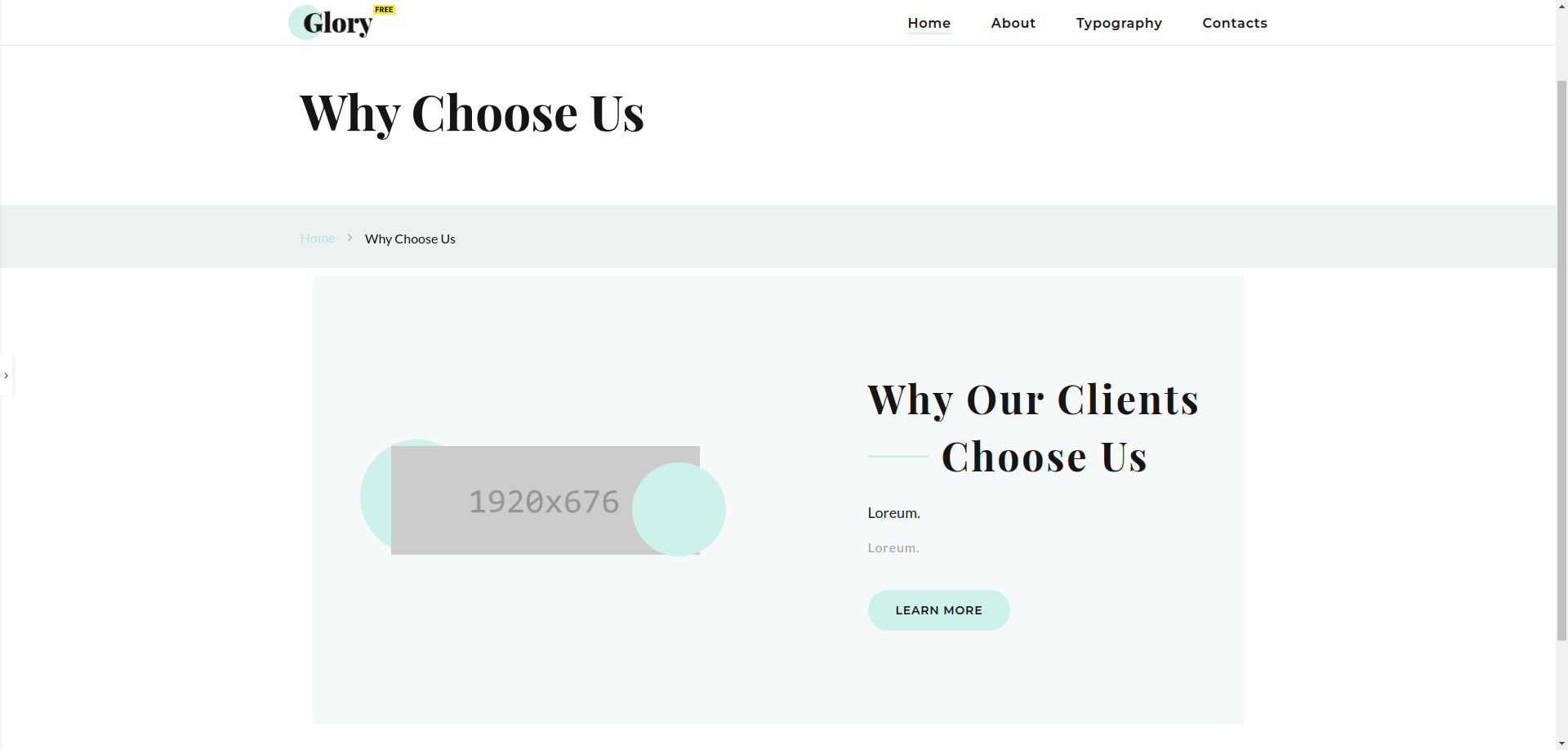
About Services
Using this elementor addon or widget, you can add Blog Post list in your selected page.
To add About Services section using the Elementor addon or widget, follow these steps:
- Create a New Page: Navigate to Pages, click on “Add New”, and then edit with Elementor.
- Section and Container: Click the plus icon to add a new section, and within that section, add a container.
- Insert Widget: In the left sidebar, locate the widget by searching for “IDS” in the search box or find it under the “IDS Extensions” category.
- Drag and Drop “IDS About Services” Widget: Drag the widget into the section you created earlier.
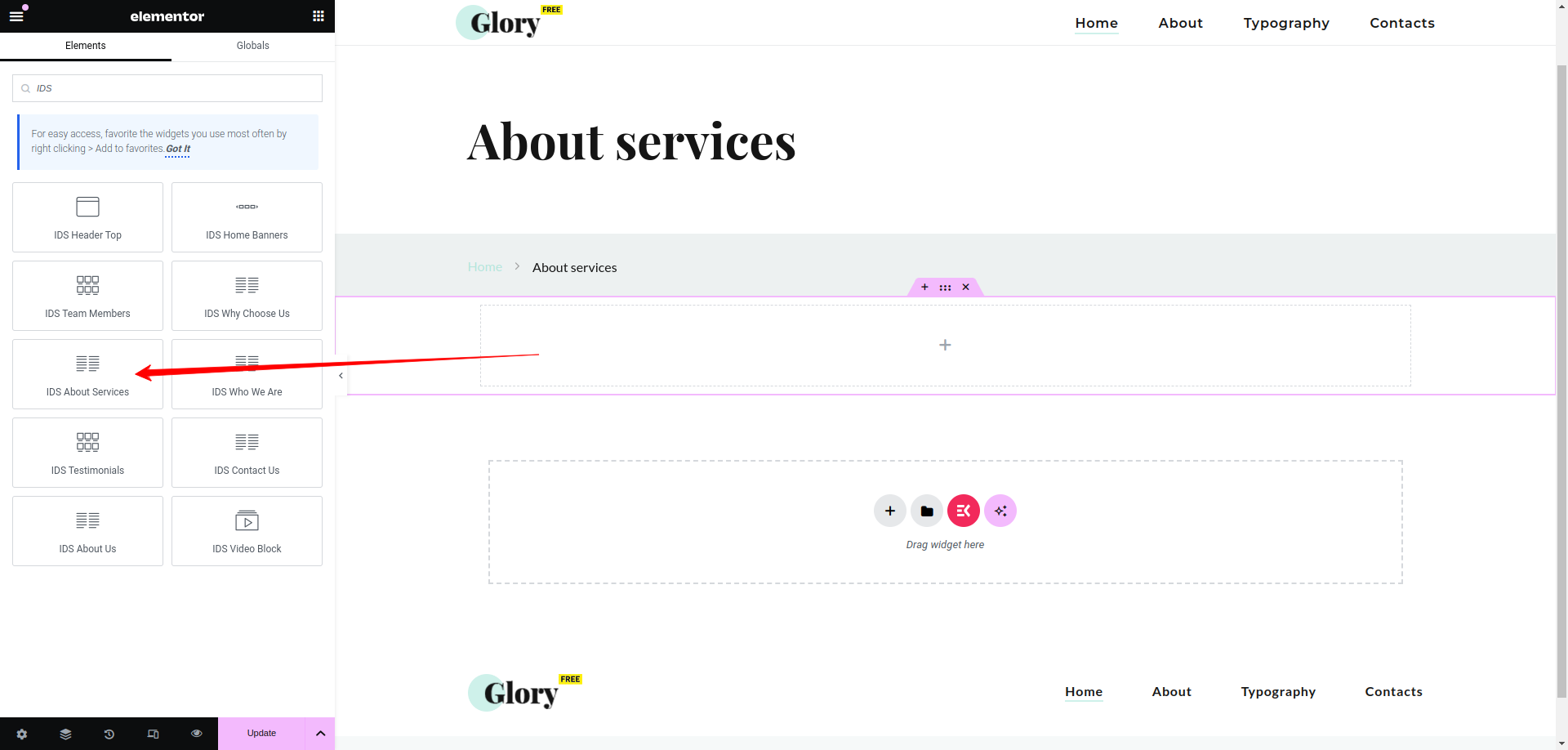
After selecting the IDS About Services widget, you will find options to configure the settings for your About Service section.
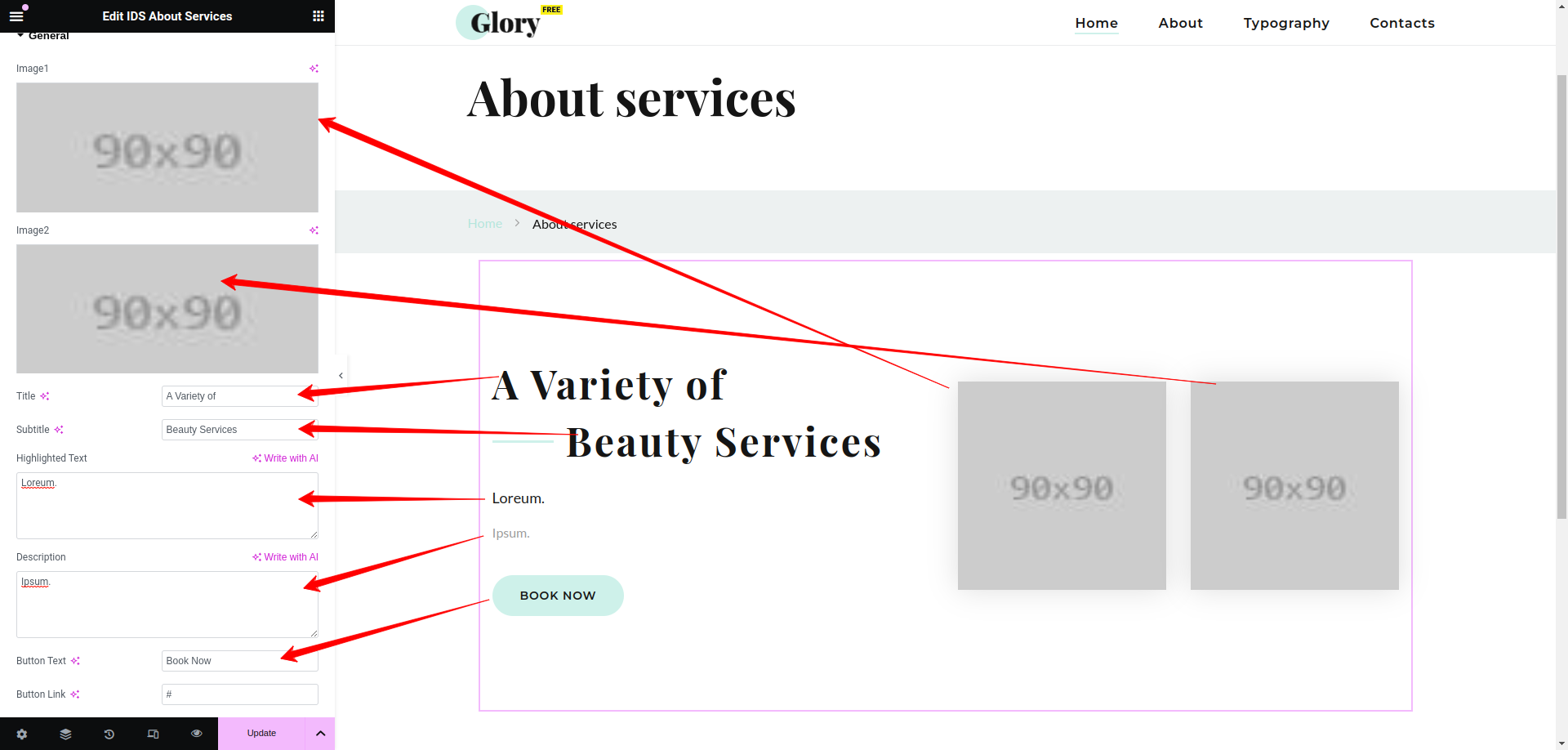
- Image1: From here, you can add the first image in Who we Are section.
- Image2: From here, you can add the second image in Who we Are section.
- Title: From here, you can add the title of About Services section.
- Subtitle: You can add the subtitle of About Services section.
- Highlighted Text: You can add the highlighted text displaying in About Services section.
- Description: You can add the description displaying in About Services section.
- Button Text: You can add the button text displaying in About Services section.
Then update the page and view the page
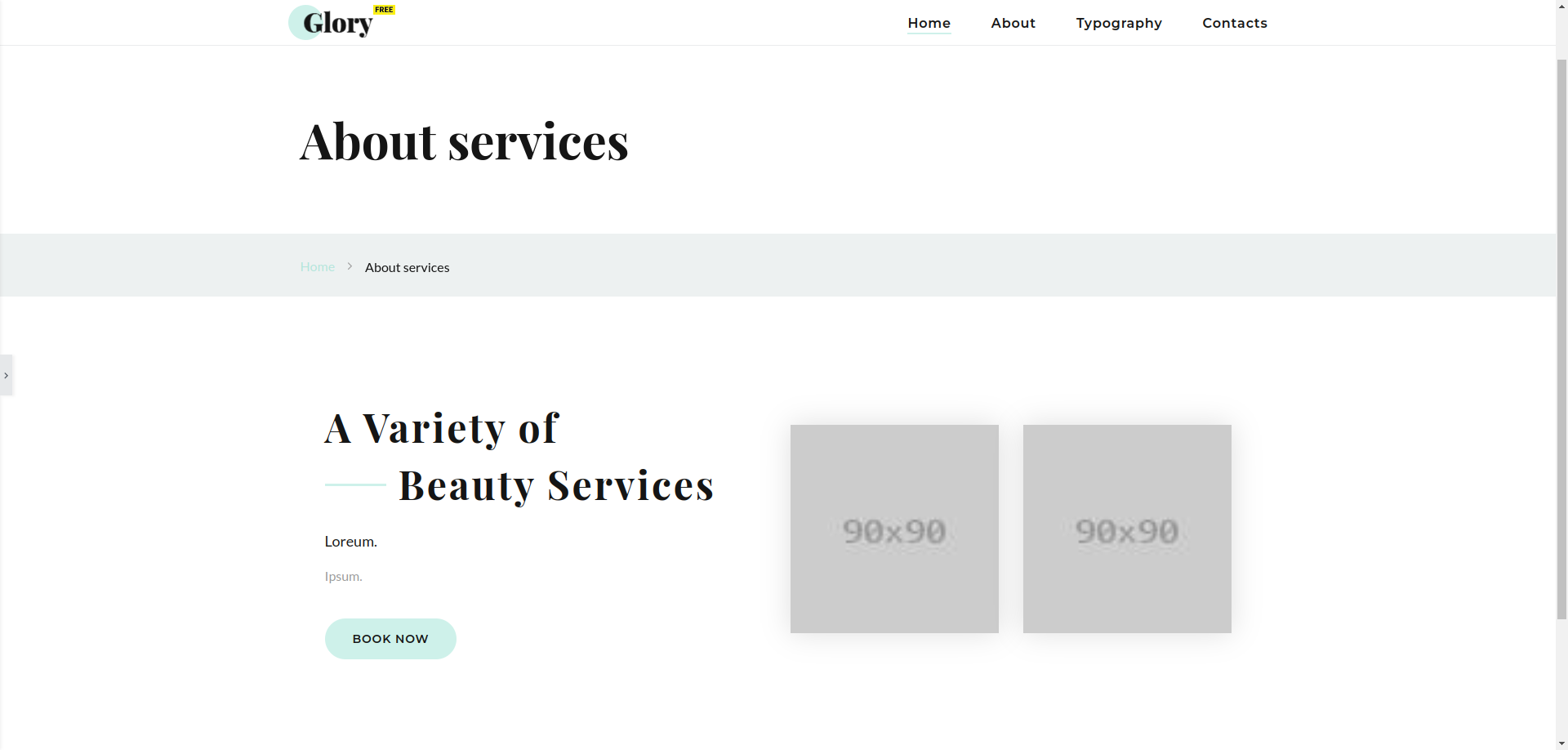
Who We Are
Using this elementor addon or widget, you can add Who We Are section in your selected page.
To add Who We Are section using the Elementor addon or widget, follow these steps:
- Create a New Page: Navigate to Pages, click on “Add New”, and then edit with Elementor.
- Section and Container: Click the plus icon to add a new section, and within that section, add a container.
- Insert Widget: In the left sidebar, locate the widget by searching for “IDS” in the search box or find it under the “IDS Extensions” category.
- Drag and Drop “IDS Who We Are” Widget: Drag the widget into the section you created earlier.
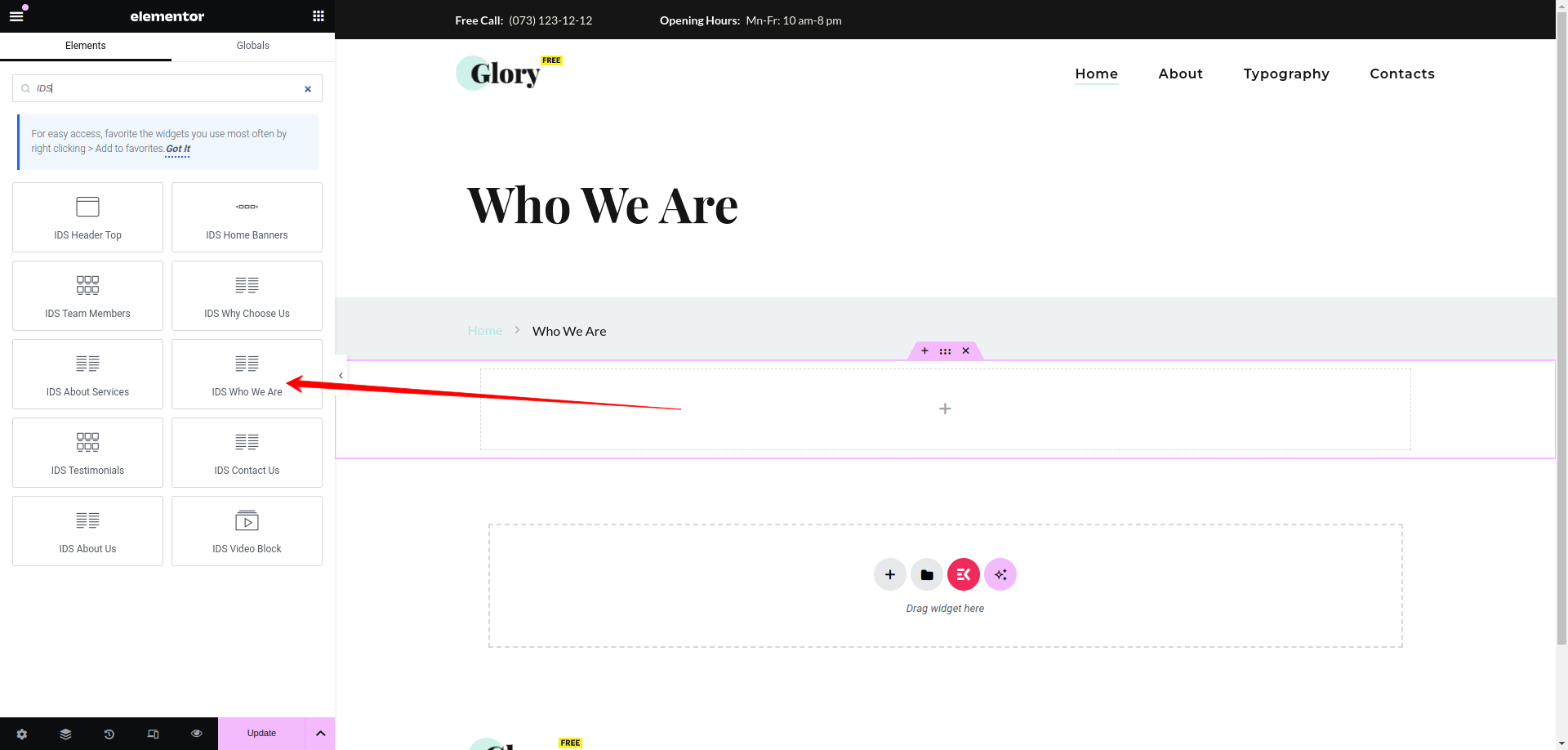
After selecting the IDS Who We Are widget, you will find options to configure the settings for your Who We Are section.
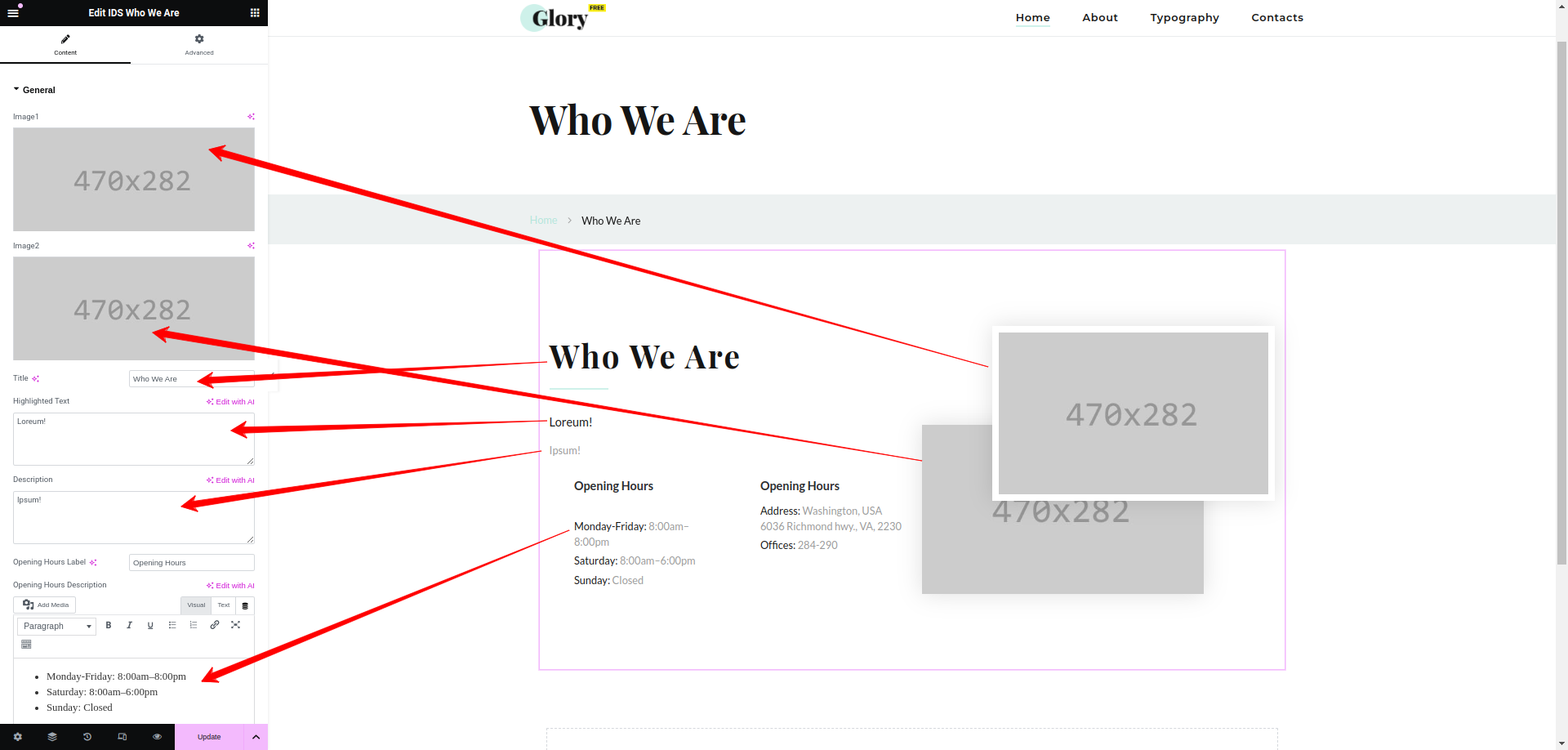
- Image1: From here, you can add the first image in Who we Are section.
- Image2: From here, you can add the second image in Who we Are section.
- Title: From here, you can add the title of Who We Are section.
- Highlighted Text: You can add the highlighted text displaying in Who We Are section.
- Description: You can add the description displaying in Who We Are section.
- Opening Hours Label: You can add the label text displaying in Who We Are section.
- Opening Hours Description: You can add the opening hour description text displaying in Who We Are section.
- Opening Location Label: You can add the label text displaying in Who We Are section.
- Opening Location Description: You can add the opening location description text displaying in Who We Are section.
Then update the page and view the page
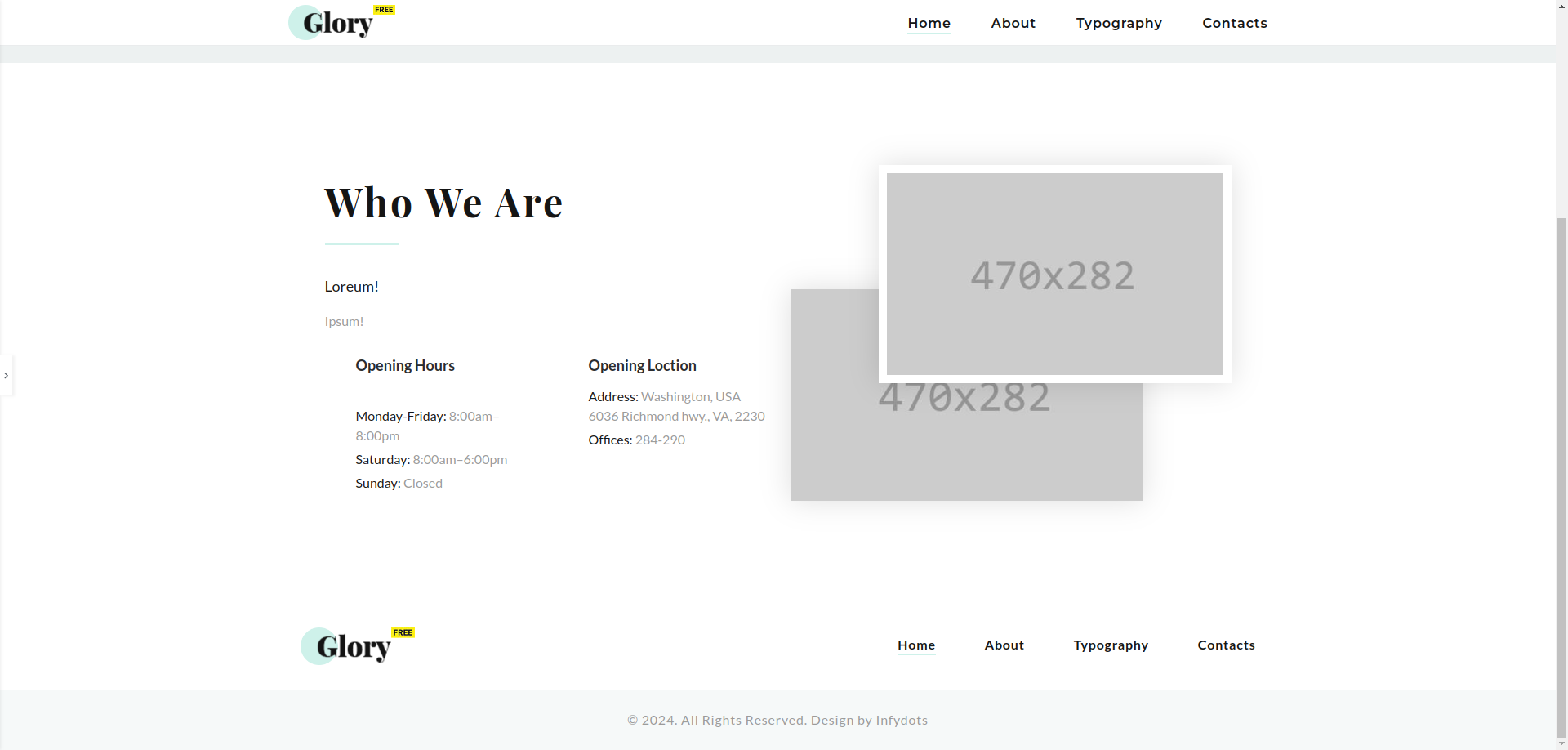
Testimonials
Using this elementor addon or widget, you can add Testimonial in your selected page.
To add Testimonial using the Elementor addon or widget, follow these steps:
- Create a New Page: Navigate to Pages, click on “Add New”, and then edit with Elementor.
- Section and Container: Click the plus icon to add a new section, and within that section, add a container.
- Insert Widget: In the left sidebar, locate the widget by searching for “IDS” in the search box or find it under the “IDS Extensions” category.
- Drag and Drop “IDS Testimonials” Widget: Drag the widget into the section you created earlier.
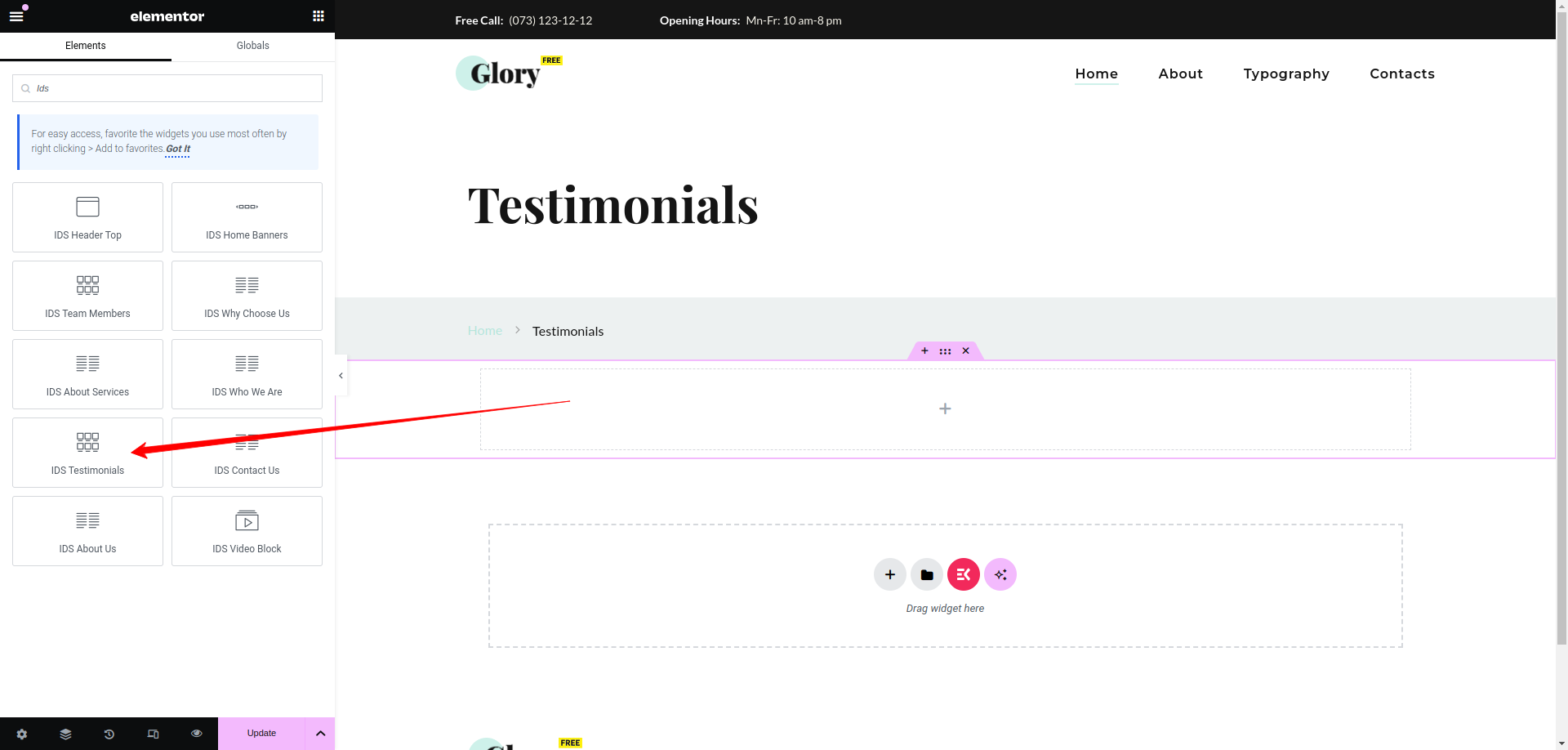
After selecting the IDS Testimonials Widget, you will find options to configure the settings for your Testimonial section.
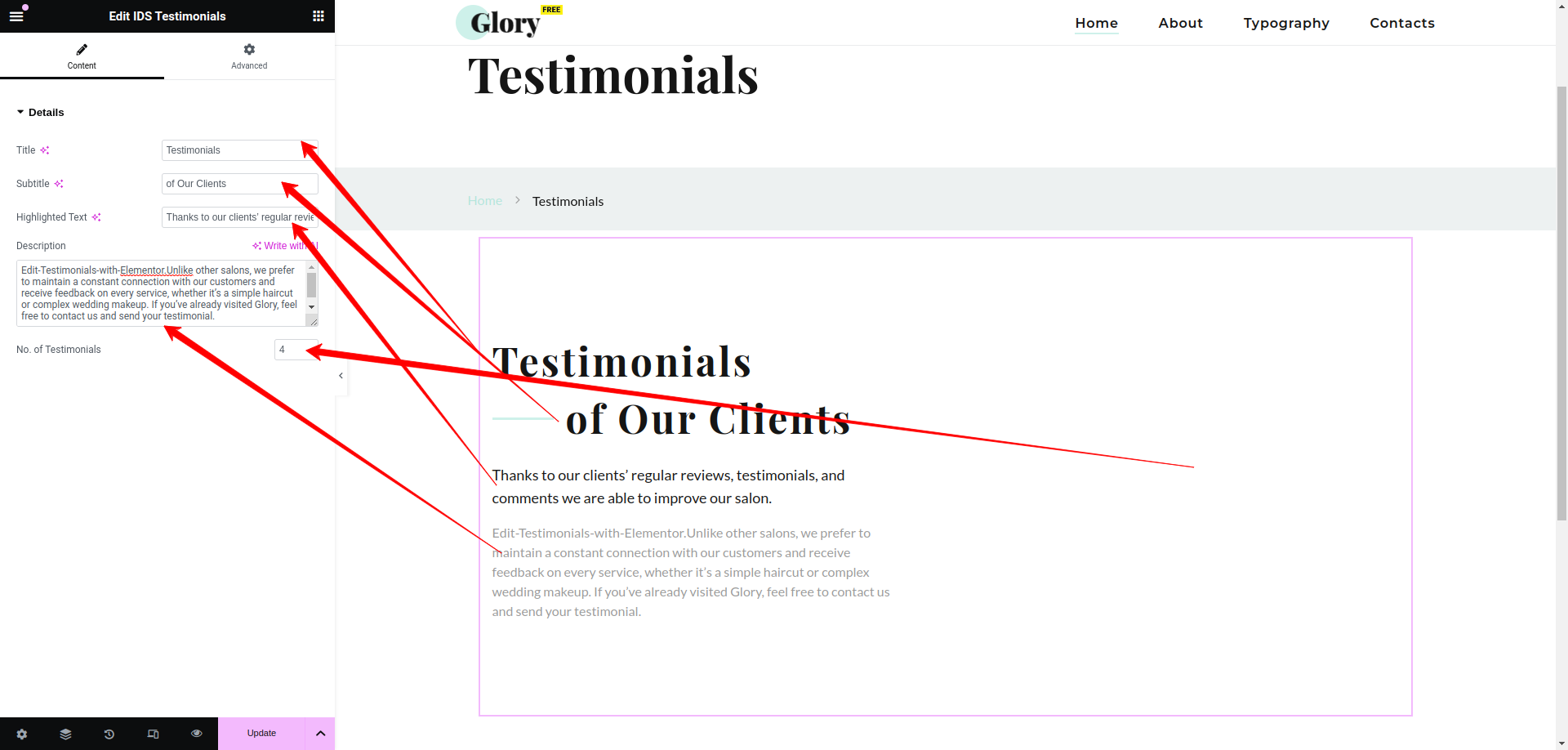
- Title: From here, you can add the title of Testimonials section.
- Subtitle: You can add the Subtitle of Testimonials section.
- Highlighted Text: You can add the highlighted text displaying in Testimonials section.
- Description: You can add the description displaying in Testimonials section.
- No. of Testimonials: You can change the no. of testimonials displaying in Slideshow.
Then update the page and view the page
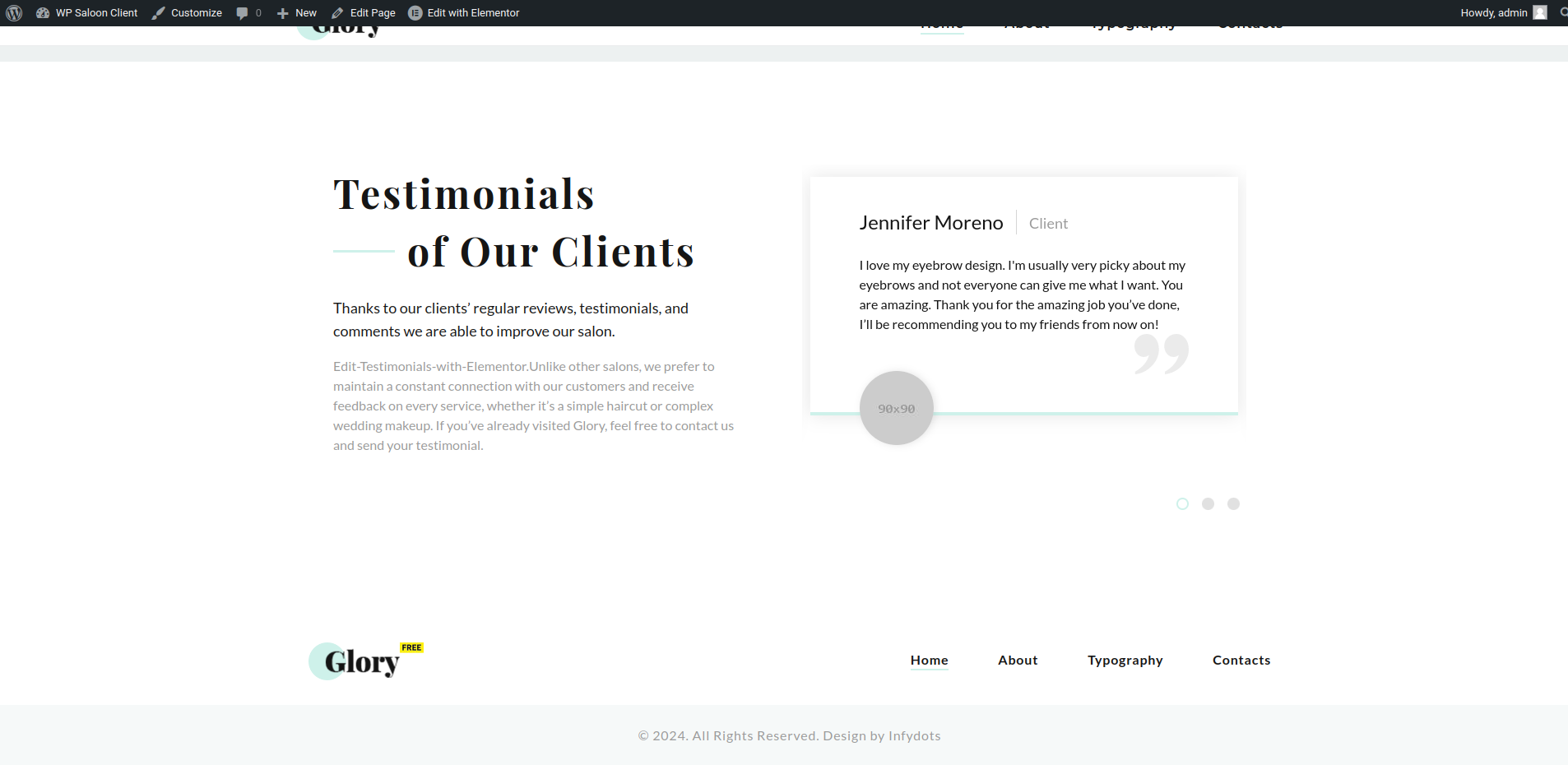
Contact Us
Using this elementor addon or widget, you can add the Contact Us section in your selected page.
To add Contact Us section using the Elementor addon or widget, follow these steps:
- Create a New Page: Navigate to Pages, click on “Add New”, and then edit with Elementor.
- Section and Container: Click the plus icon to add a new section, and within that section, add a container.
- Insert Widget: In the left sidebar, locate the widget by searching for “IDS” in the search box or find it under the “IDS Extensions” category.
- Drag and Drop “IDS Contact Us” Widget: Drag the widget into the section you created earlier.
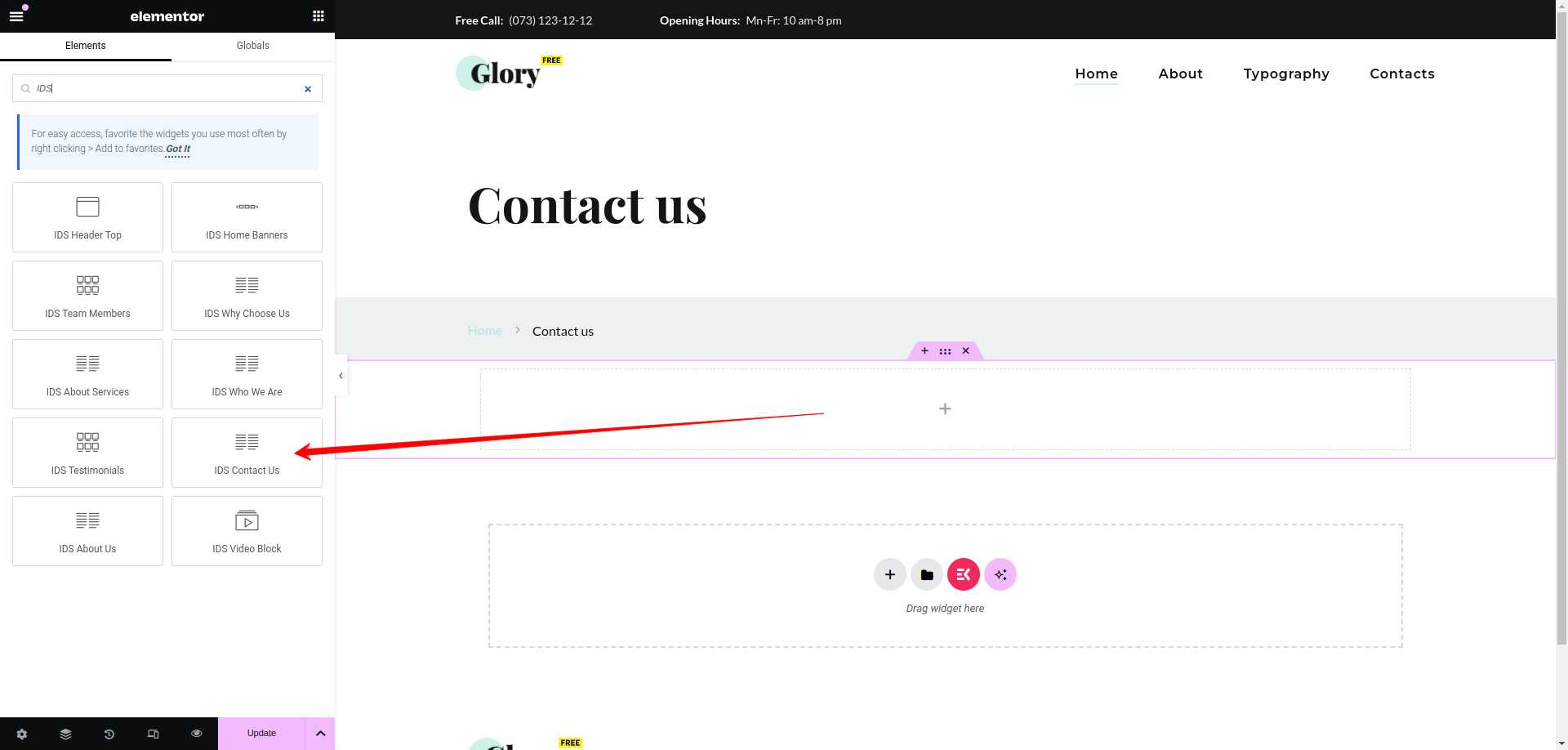
After selecting the IDS Contact Us widget, you will find options to configure the settings for your contact us section.
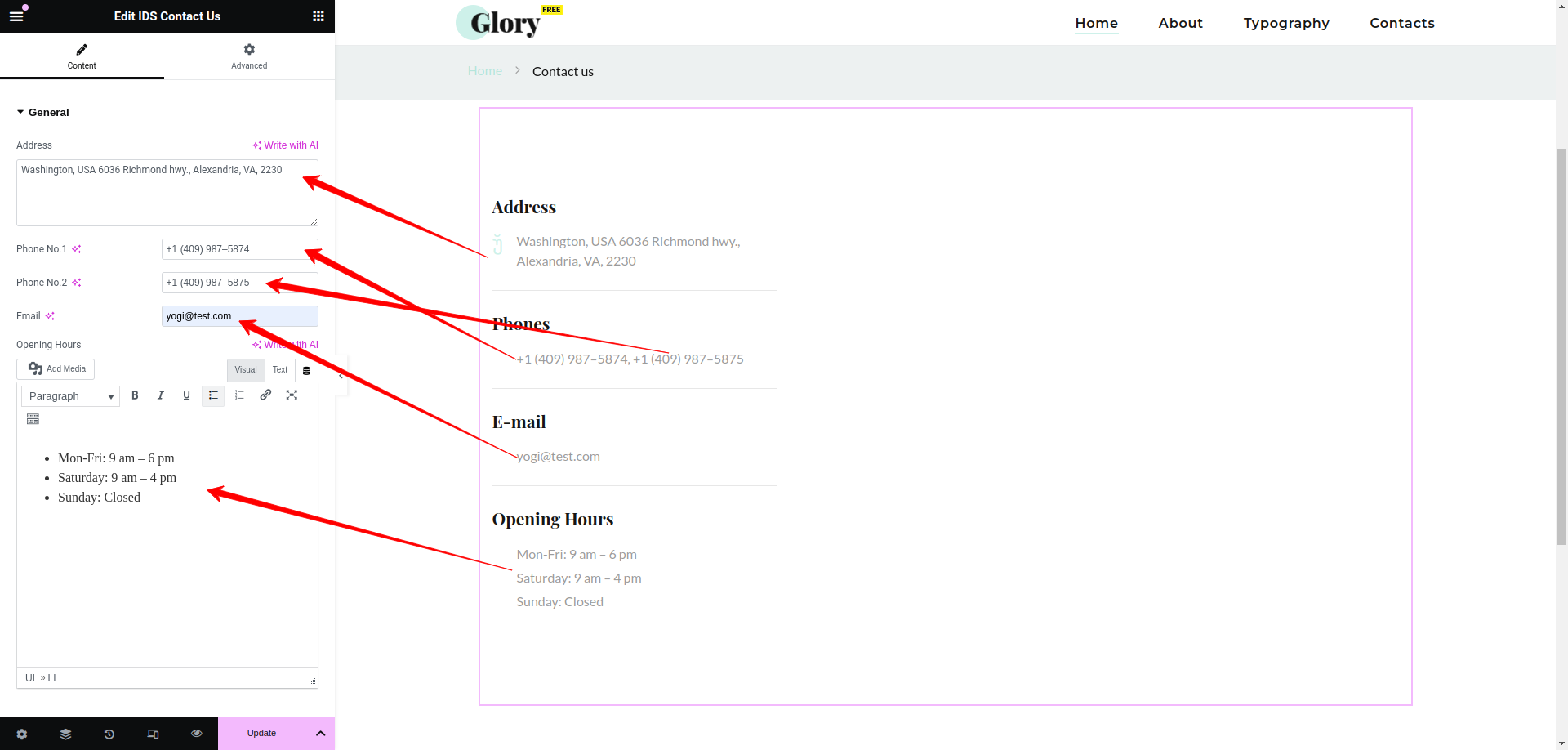
- Address: From here, you can add address of the Contact Us section.
- Phone No.1: You can add phone number 1 of the Contact Us section.
- Phone No.2: You can add phone number 2 of the Contact Us section.
- Email: You can add email of the Contact Us section.
- Opening Hours: You can add opening hours description of the Contact Us section.
Then update the page and view the page
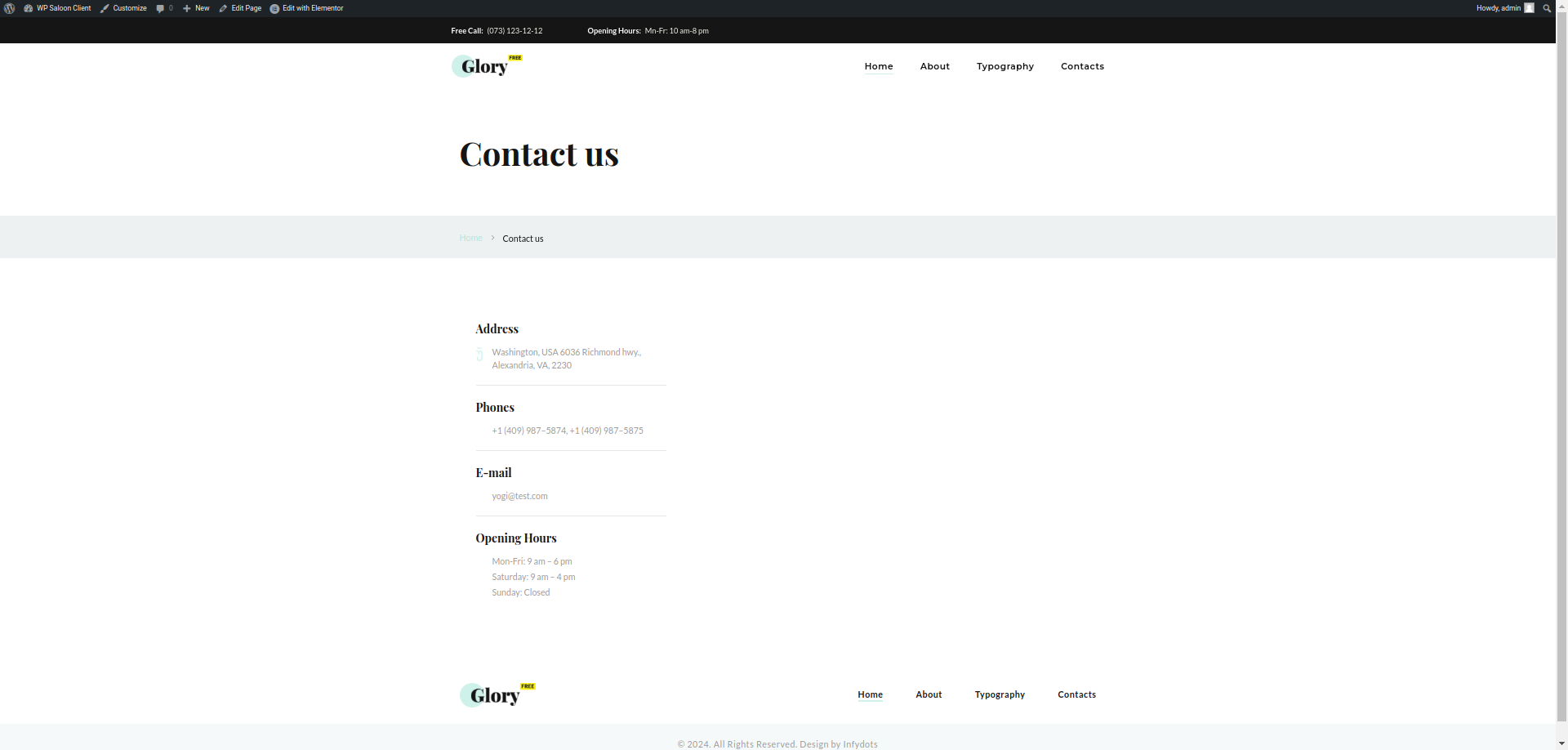
About Us
Using this elementor addon or widget, you can add About Us section in your selected page.
To add About Us section using the Elementor addon or widget, follow these steps:
- Create a New Page: Navigate to Pages, click on “Add New”, and then edit with Elementor.
- Section and Container: Click the plus icon to add a new section, and within that section, add a container.
- Insert Widget: In the left sidebar, locate the widget by searching for “IDS” in the search box or find it under the “IDS Extensions” category.
- Drag and Drop “IDS About us” Widget: Drag the widget into the section you created earlier.
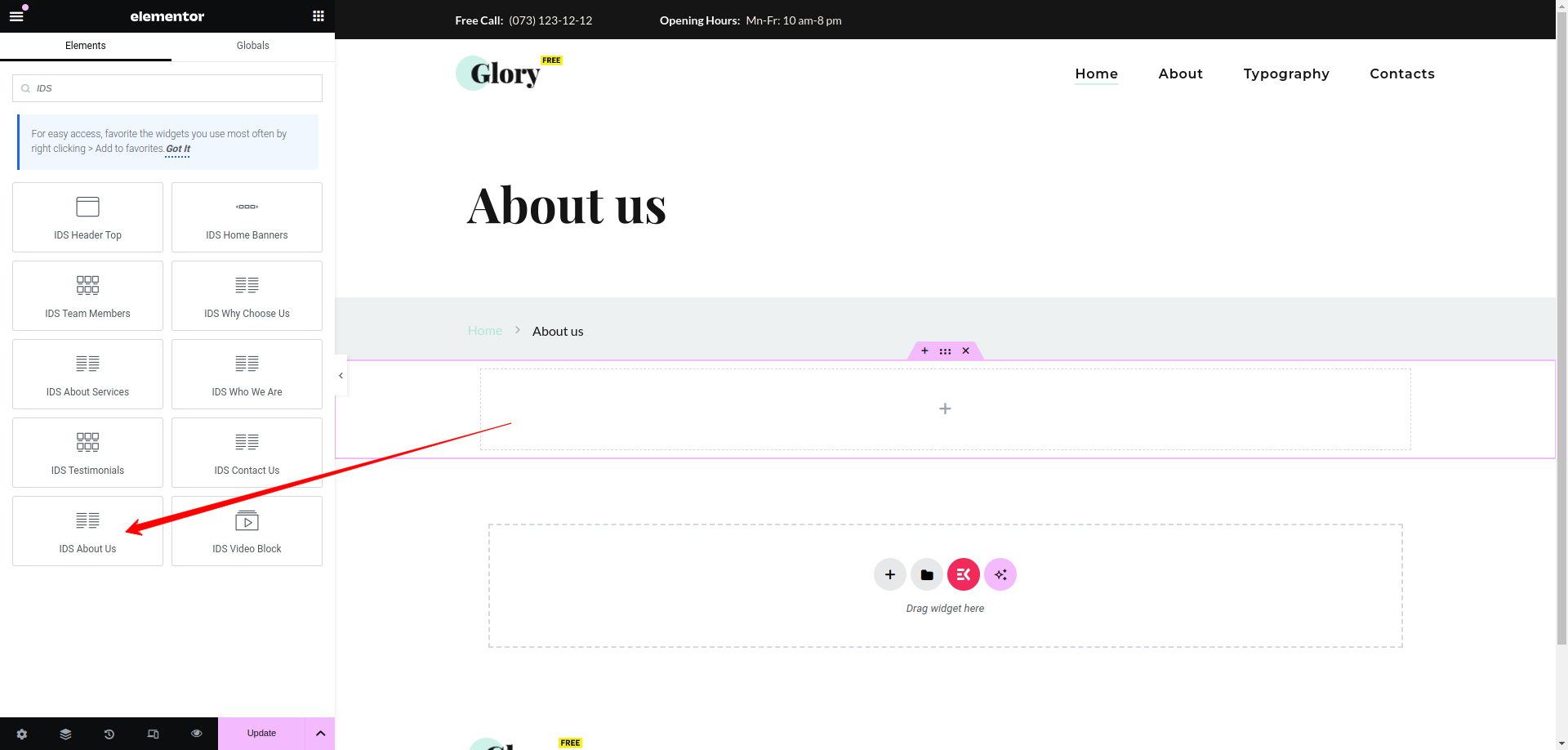
After selecting the IDS About Us widget, you will find options to configure the settings for your about us section.
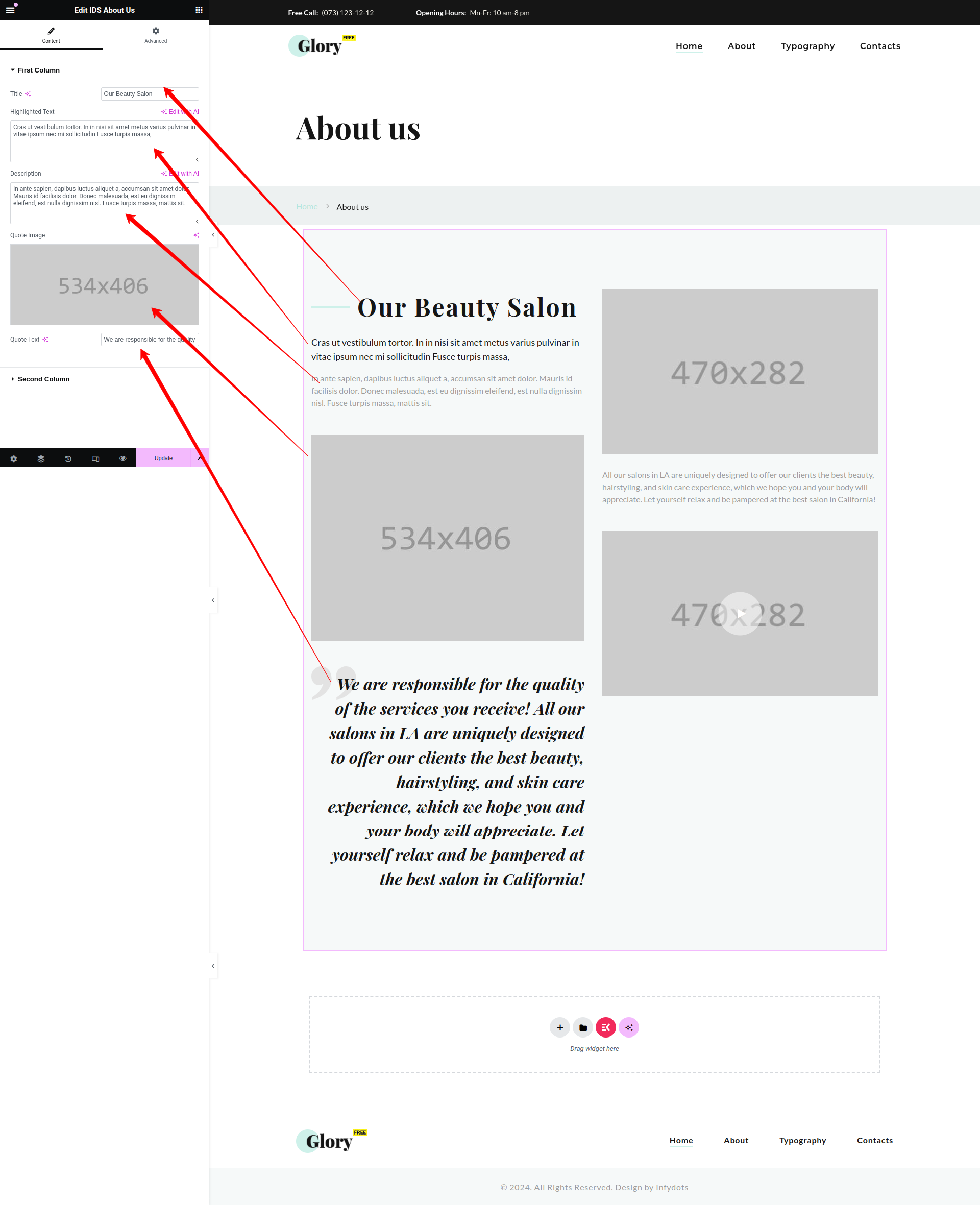
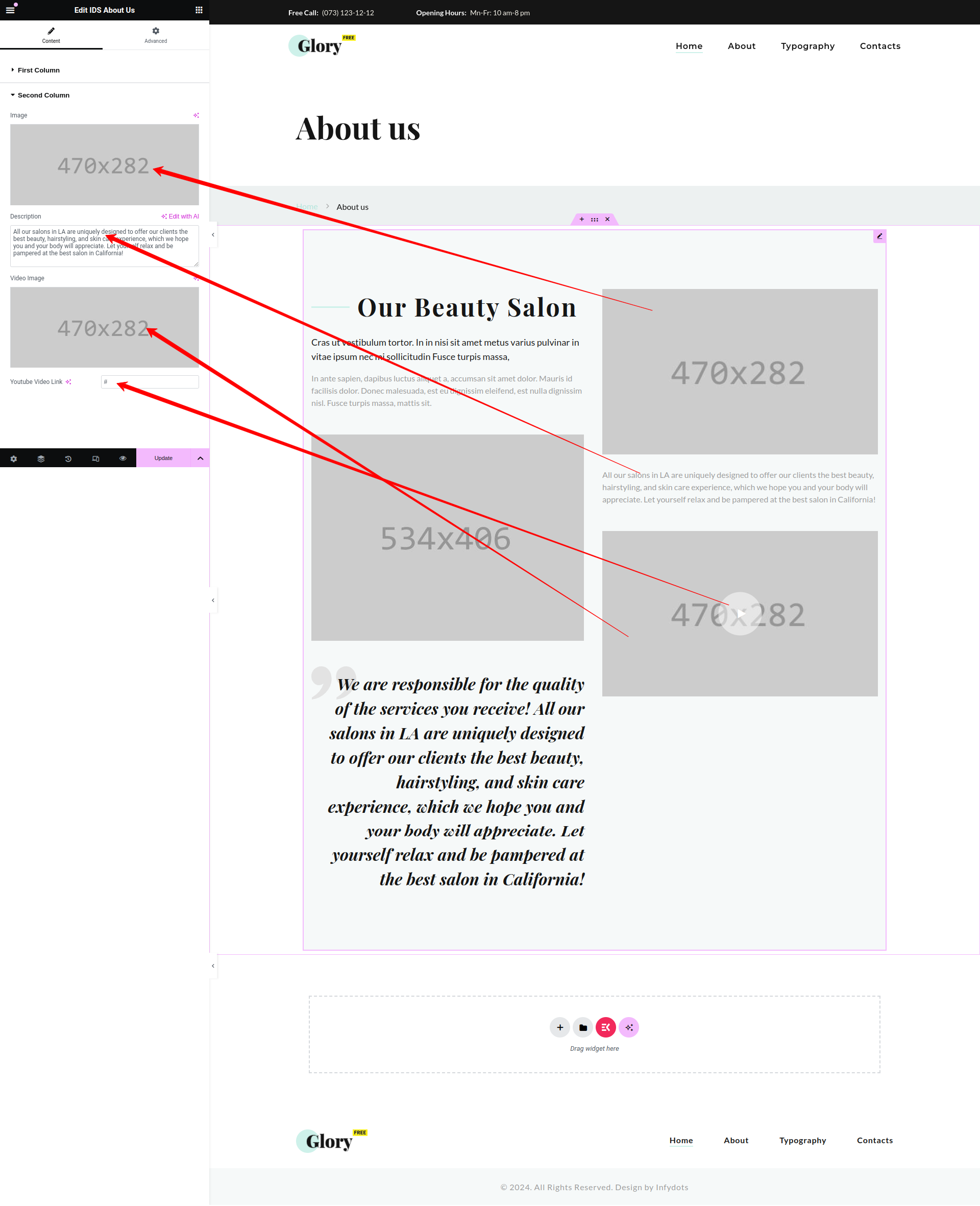
First Column
- Title: From here, you can add the title of the box.
- Highlighted Text: You can add the highlighted text displaying in About Us section.
- Description: You can add the description displaying in About US section.
- Quote Image: You can add the quote image of the section.
- Quote Text: You can add the quote text of the section.
Second Column
- Image: You can add the image of the section.
- Description: You can add the description displaying in About US section.
- Video Image: You can add the video background image of the section.
- Youtube Video Link: You can add the youtube video link of the section.
Then update the page and view the page
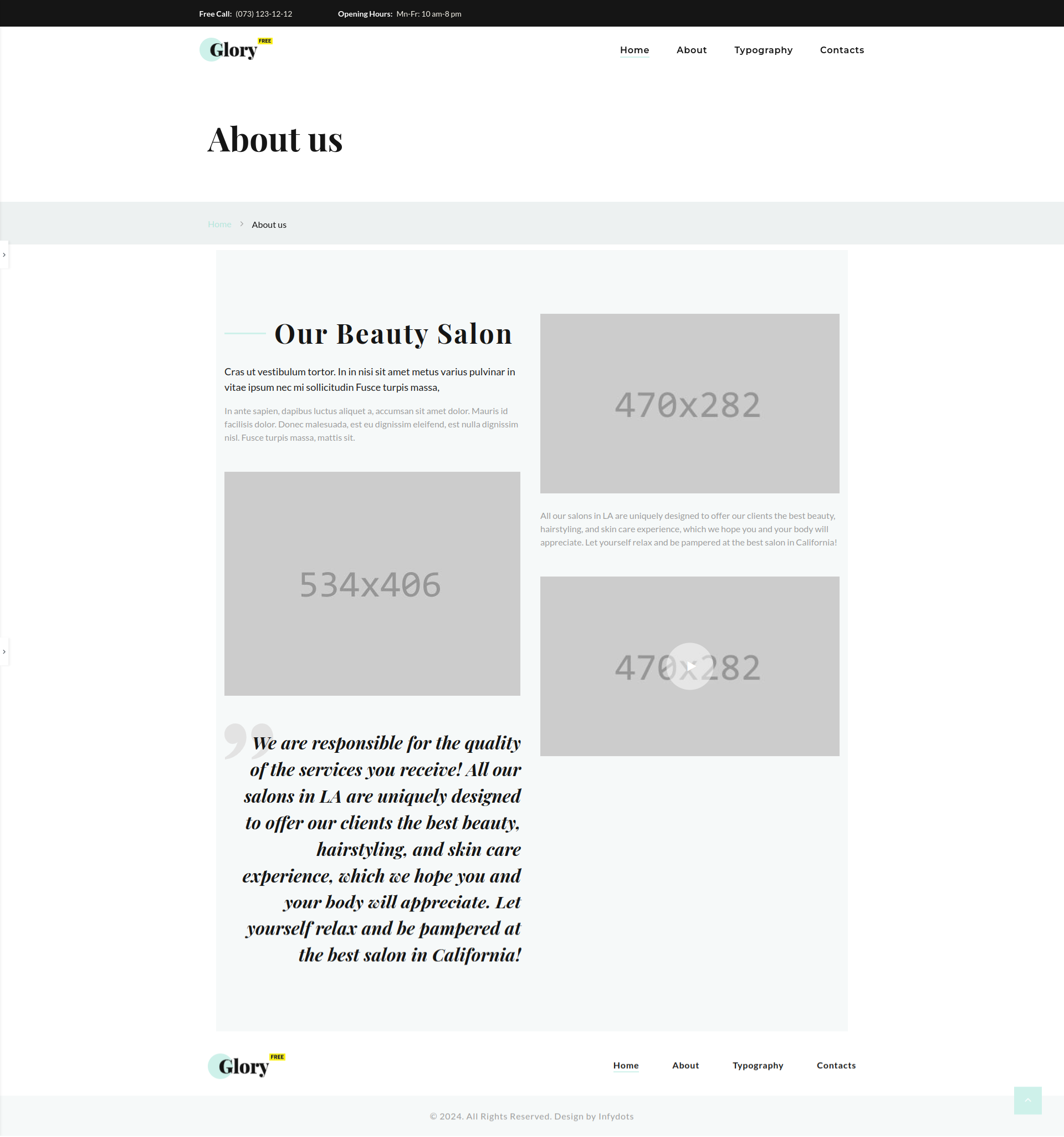
Video Block
Using this elementor addon or widget, you can add Video Block in your selected page.
To add Video Block section using the Elementor addon or widget, follow these steps:
- Create a New Page: Navigate to Pages, click on “Add New”, and then edit with Elementor.
- Section and Container: Click the plus icon to add a new section, and within that section, add a container.
- Insert Widget: In the left sidebar, locate the widget by searching for “IDS” in the search box or find it under the “IDS Extensions” category.
- Drag and Drop “IDS Video Block” Widget: Drag the widget into the section you created earlier.
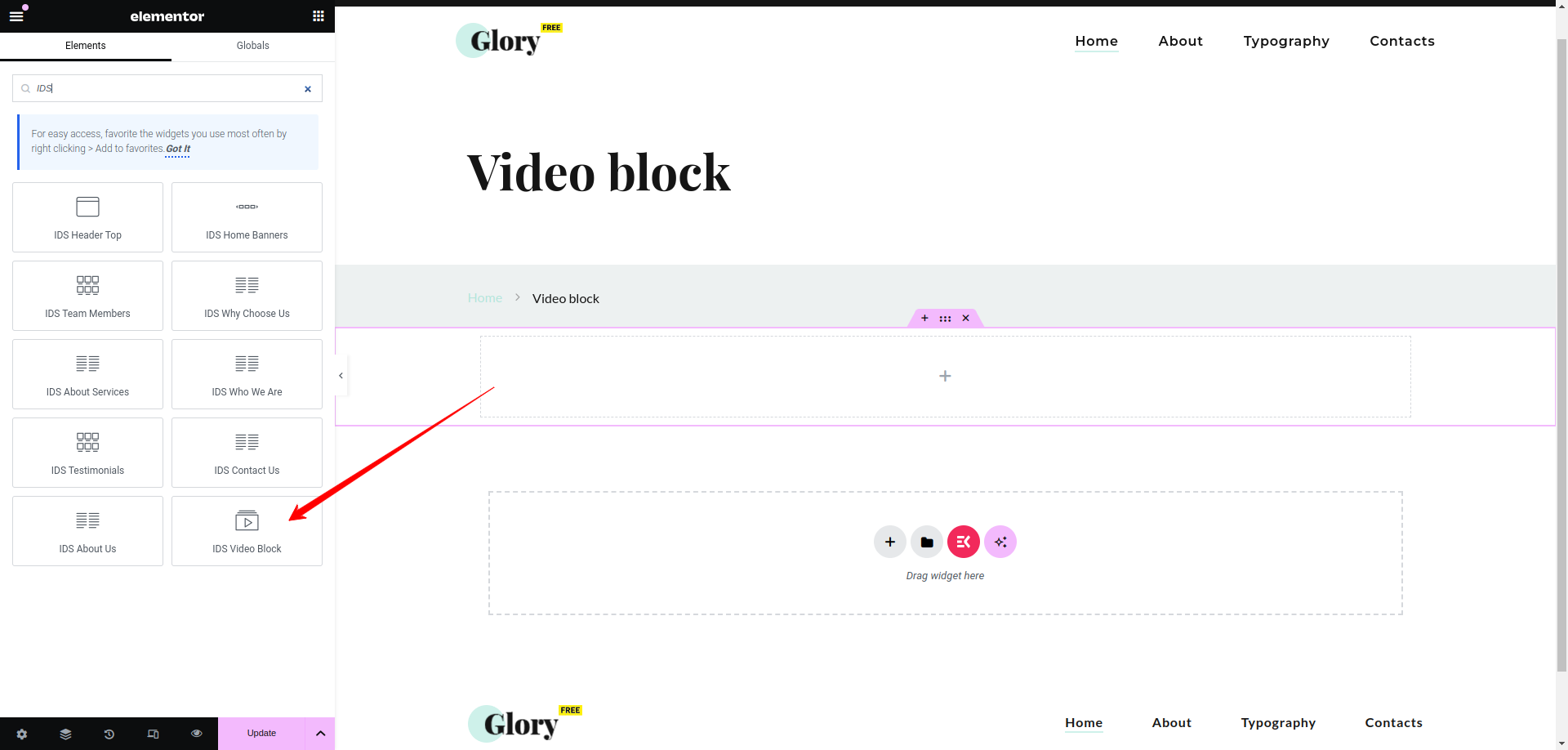
After selecting the Video Block widget, you will find options to configure the settings for your Video Block section.
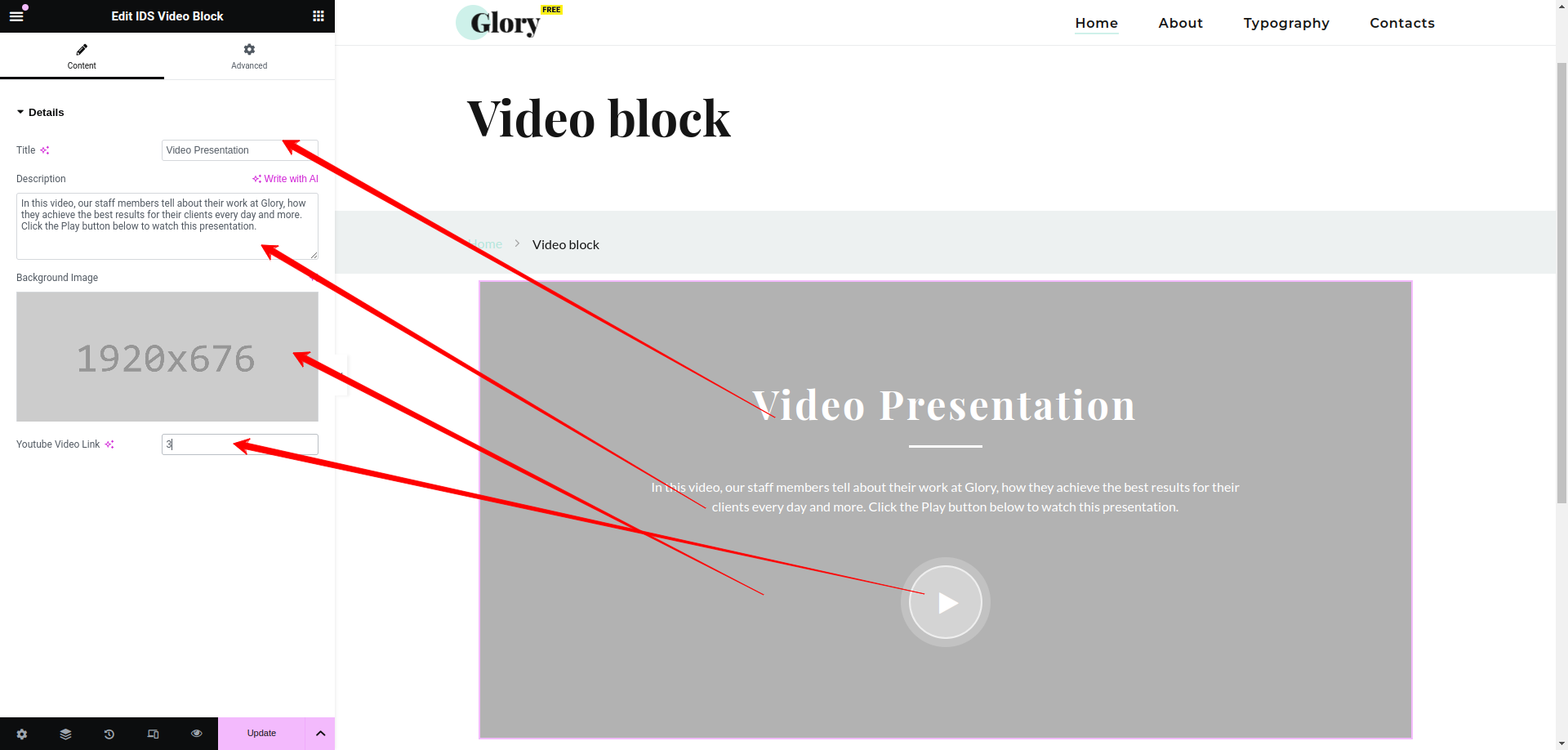
- Title: From here, you can add the title video box section.
- Description: Here, you can add the description of the Video box displayed.
- Background Image: You can add the background image of the video box section.
- Youtube Video Link: You can add the link of the video box section.
Then update the page and view the page
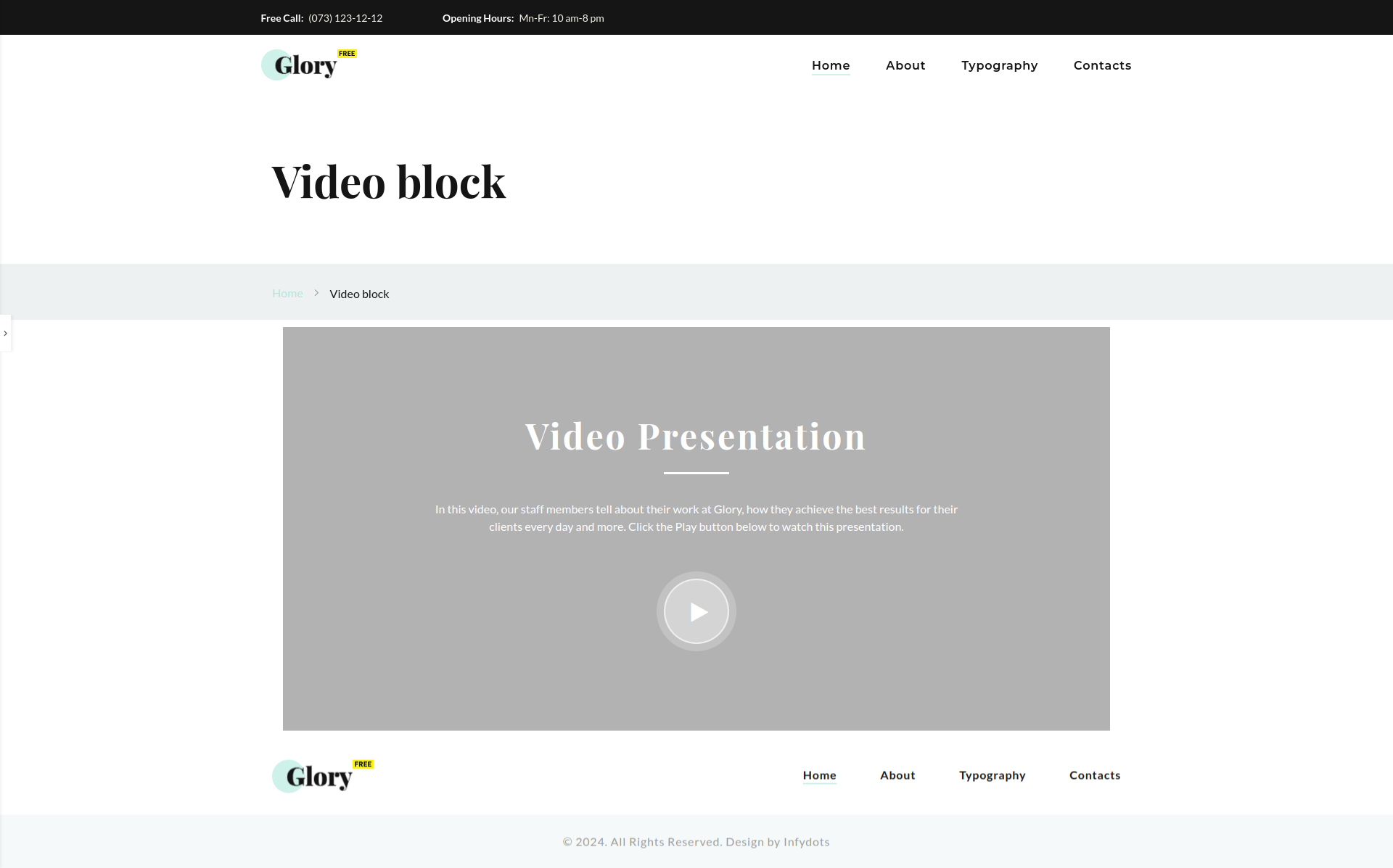
Support Desk
Please remember you have purchased a very affordable theme and you have not paid for a full-time web design agency. Occasionally we will help with small tweaks, but these requests will be put on a lower priority due to their nature. Support is also 100% optional and we provide it for your convenience, so please be patient, polite and respectful.
Please visit our contact page or ask question @infydots
Support for my items includes:- * Responding to questions or problems regarding the item and its features
- * Fixing bugs and reported issues
- * Providing updates to ensure compatibility with new software versions
- * Customization and installation services
- * Support for third party software and plug-ins
- * Make sure your question is a valid theme issue and not a customization request.
- * Make sure you have read through the documentation and any related video guides before asking for support on how to accomplish a task.
- * Make sure to double check the theme FAQs.
- * Try disabling any active plugins to make sure there isn’t a conflict with a plugin. And if there is this way you can let us know.
- * If you have customized your theme and now have an issue, backtrack to make sure you didn’t make a mistake. If you have made changes and can’t find the issue, please provide us with your changelog.
- * Almost 80% of the time, we find that people’s issues can be solved with a simple Google search. You might want to try that before seeking support, as you might be able to fix the issue yourself much quicker than we can respond to your request.
- * Make sure to state the name of the theme you are having issues with when requesting support via ThemeForest.
Files & Sources
These are the primary CSS files used for general front-end styling. Use these to customize your theme even further. All included JavaScript codes under yourthemename/css/
- 1. style.css – Primary stylesheet
- 2. bootstrap.css – Bootstrap stylesheet
- 3. owl-carousel.css – OWL Carousel
- 4. fontawesome.css – FontAwesome Font Icons stylesheet
- 5. custom.css – Pathos Color Schemes stylesheet
- 6. prettyPhoto.css – Lightbox effect css file
- 7. flexslider.css – Flexslider css file
- 8. et-line.css – Elegant icons css file
- 9. carousel.css – OWL Carousel css file
- 10. animate.css – CSS3 animations css file
These are the various attribution inks to the Javascript files included or modified to work with in this theme. All included JavaScript codes under yourthemename/js/
- 1. bootstrap.js – Bootstrap javascript
- 2. custom.js – All JavaScript Plugins
- 3. retina.js – Retina javascript
- 4. jquery.js – Base javascript
- 5. prettyPhoto.js – Lightbox javascript
- 6. owl-carousel.js – Lightbox javascript
- 7. revslider.js – Revolution Slider javascript
- 8. flexslider.js – Flexslider javascript
- 9. awesome-grid.nin.js – Awesome grid portfolio javascript
- 10. circle.js – Coming soon page javascript
- 11. contact.js – Contact form validate javascript
- 12. isotope.js – Masonry Portfolio javascript
- 13. progress.js – Progress bar javascript
- 14. rotate.js – Text rotate effect javascript
- 15. wow.js – CSS3 animation javascript
Version History (Changelog)
You can find the version history (changelog.txt) file on yourthemename-full.zip folder or you can check changelog on theme sale page.
Once again, thank you so much for purchasing this theme. As I mentioned at the beginning, I’d be glad to help you if you have any questions related to this theme. While I can’t guarantee a solution, I’ll do my best to assist you. If you have a more general question about themes on ThemeForest, you might consider visiting the forums and asking your question in the ‘Item Discussion’ section.
Changelog
-----------------------------------------------------------------------------------------
Version 3.8.4 - May 7th, 2015
-----------------------------------------------------------------------------------------
- new revolution slider plugin version
- fixed security issue with xss vulnerability
- improved demo importer for certain server environments
- updated WooCommerce template files for the outdated message in system status
- added suhosin check in system status
- added information that explains ZipArchive is required on your server for importing demos
- portfolio Grid template improvement
- added more information to demo popup message for individual demo requirements
- RTL style improvements
- breadcrumb function improved for various areas
-----------------------------------------------------------------------------------------
Version 3.8.3 - May 7th, 2015
-----------------------------------------------------------------------------------------
- fixed responsive / retina issue for larger logos
- fusion slider now uses responsive headings all the time
- dropped custom Avada styles for select boxes in IE since it is not supported
- fixed compatibility issue with Category Order and Taxonomy Terms Order plugin
- fixed issue of full width background being affected by padding options
- tested and fixed hellobar issue
- typography settings now apply to single post pages
- improved smooth scroll in certain situations
- youtube & vimeo videos will show at normal size in light box as long as video embed link is not used
- fixed issue of “fixed†featured image mode not working for carousels / recent work
- fixed issue of header tagline font not working with font options
-----------------------------------------------------------------------------------------
Version 3.8.2 - May 7th, 2015
-----------------------------------------------------------------------------------------
- fixed formatting issues with Turkish language files
- letter spacing menu option improvement
- improved fusion slider max content width setting
- removed the “disable first featured image on products†setting since it does not apply
- improved portfolio featured image loading
- removed encoding from tracking code, space before head, space before body, and custom CSS to stop it from parsing code within TO and removing special characters e.g. +
- woo login box now shows login fields for logged out users
- woo cart / my account links now show on mobile
- fixed button styling issue with gravity forms
Copyright and license
Copyright by Infydots Technologies